Issue
When I attempt to download to my HMI via Ethernet from Vijeo Designer v6.2 Service Pack 10, I see the message:
"Error 1800: [Target][<name of HMI>] cannot find defined target machine. On the target machine, please confirm the target model and IP settings and that [Allow Ethernet Download & Upload] is enabled."
How do I troubleshoot?
Product Line
Vijeo Designer v6.2 Service Pack 10
Harmony HMI GTO / GTU (G2U and G3U) / GTUX / STU / SCU / GK
Environment
HMI Programming software and Harmony physical HMI
Resolution
In order to comply with 2020 California Cybersecurity Law the following changes were made:
1) New HMIs manufactured in June 2020 or later have a new setting in the Network settings to enable and disable allowing Ethernet Download. Out of the box, the setting disables download via Ethernet on these new units:
"Allow Ethernet Download & Upload" will be disabled by default.
2) Vijeo Designer Service v6.2 Service Pack 10 has the added two new checkboxes in the network settings:
Checkbox 1: "Allow Setting IP Address at Run Time"
- when enabled: this will allow using the System Script method "Sys.setTargetIPAddress();"
- when disabled: this will return a build error if the System Script method "Sys.setTargetIPAddress();" is configured anywhere in your project.
"Error S8031: [Actions][Event][Actions][Script][Line:x][setTargetIPAddress] Method cannot be used in current script type."
Checkbox 2: "Allow Ethernet Download & Upload at Run Time"
- when enabled in the project, and the project is downloaded: this setting will set the state in your physical HMI to allow subsequent downloads via Ethernet
- when disabled in the project, and the project is downloaded: this setting will set the state in your physical HMI to reject subsequent downloads via Ethernet. USB cable and Memory stick downloads will still be allowed.
By default for a New Project created in Vijeo Designer v6.2 Service Pack 10, these two checkboxes will be Disabled.
By default for a project imported or last saved in a version older than Vijeo Designer v6.2 Service Pack 10, these two checkboxes will be Enabled.
[New HMIs]
To disable this feature on a newly purchased physical HMI, follow these steps:
1) On a new HMI from the factory, press the Network button represented by an image of two computers joined on a network bus to the right of the text "Initial Start Mode".
2) The Network screen will appear. Tick the "Allow Ethernet Download & Upload" button on the HMI to enable download via Ethernet.
3) A popup will appear with message: "The security risk is elevated as the target machine allows Ethernet download and upload at run-time. Disabling this setting is recommended. Do you want to continue?"
Click OK to accept this risk.
4) Set the IP Address as desired from the "Ethernet 1" button.
Result: The project should now be able to be downloaded from the Vijeo Designer editing software on your PC/laptop.
[Project settings in Vijeo Designer]
For an HMI deployed with a Vijeo Designer v6.2 Service Pack 10 or higher project on the field, the same Network configuration screen can be accessed via the System Configuration Offline menu. The method of which to display the System Configuration menu will be defined by:
(a) the project's "ToConfiguration" method under Target Properties or
(b) a screen object like a Switch button with "System Configuration" Operation assigned
To disable this feature in a Vijeo Designer v6.2 SP10 project settings from the editor software, follow these steps:
1) Open your Vijeo Designer project
2) In the Project Navigator window, left-click on the Target (HMI name) node of your HMI ("Target1" by default).
3) The General settings pane will appear. Click on the Network Tab
4) At the bottom of the settings screen, you will see "Allow Ethernet Download & Upload at Run Time". Put a tickmark in the checkbox to the left of this setting.
5) Download to the HMI via any means - USB cable, File System (USB memory stick, SD Card), or Ethernet (if it was already set to be allowed in the HMI)
(Note that when the project is built automatically when the download action is triggered, the Feedback Zone will report:
"Warning 2133: [Target] [<HMI name>][Allow Ethernet Download & Upload at Run Time] The security risk is elevated as the target machine allows Ethernet download and upload at run time. Disabling this setting is recommended." )
Result: The next subsequent download to the HMI via Ethernet will now be allowed.
[Firewall]
If after following the Security steps above for the cybersecurity settings, you are still seeing the Error 1800, please also check that if you have a firewall (eg. network switch or security software on the PC) set up on your local network, there is an exception allowed for ports 6001 and 13777 as depicted in the image below (excerpt from Vijeo Designer Help - Section 25.6.1.3 “Downloading Through a Firewall”):
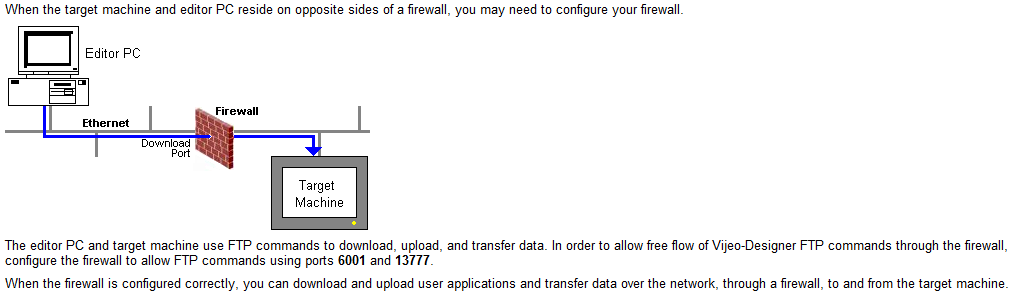
When I attempt to download to my HMI via Ethernet from Vijeo Designer v6.2 Service Pack 10, I see the message:
"Error 1800: [Target][<name of HMI>] cannot find defined target machine. On the target machine, please confirm the target model and IP settings and that [Allow Ethernet Download & Upload] is enabled."
How do I troubleshoot?
Product Line
Vijeo Designer v6.2 Service Pack 10
Harmony HMI GTO / GTU (G2U and G3U) / GTUX / STU / SCU / GK
Environment
HMI Programming software and Harmony physical HMI
Resolution
In order to comply with 2020 California Cybersecurity Law the following changes were made:
1) New HMIs manufactured in June 2020 or later have a new setting in the Network settings to enable and disable allowing Ethernet Download. Out of the box, the setting disables download via Ethernet on these new units:
"Allow Ethernet Download & Upload" will be disabled by default.
2) Vijeo Designer Service v6.2 Service Pack 10 has the added two new checkboxes in the network settings:
Checkbox 1: "Allow Setting IP Address at Run Time"
- when enabled: this will allow using the System Script method "Sys.setTargetIPAddress();"
- when disabled: this will return a build error if the System Script method "Sys.setTargetIPAddress();" is configured anywhere in your project.
"Error S8031: [Actions][Event][Actions][Script][Line:x][setTargetIPAddress] Method cannot be used in current script type."
Checkbox 2: "Allow Ethernet Download & Upload at Run Time"
- when enabled in the project, and the project is downloaded: this setting will set the state in your physical HMI to allow subsequent downloads via Ethernet
- when disabled in the project, and the project is downloaded: this setting will set the state in your physical HMI to reject subsequent downloads via Ethernet. USB cable and Memory stick downloads will still be allowed.
By default for a New Project created in Vijeo Designer v6.2 Service Pack 10, these two checkboxes will be Disabled.
By default for a project imported or last saved in a version older than Vijeo Designer v6.2 Service Pack 10, these two checkboxes will be Enabled.
[New HMIs]
To disable this feature on a newly purchased physical HMI, follow these steps:
1) On a new HMI from the factory, press the Network button represented by an image of two computers joined on a network bus to the right of the text "Initial Start Mode".
2) The Network screen will appear. Tick the "Allow Ethernet Download & Upload" button on the HMI to enable download via Ethernet.
3) A popup will appear with message: "The security risk is elevated as the target machine allows Ethernet download and upload at run-time. Disabling this setting is recommended. Do you want to continue?"
Click OK to accept this risk.
4) Set the IP Address as desired from the "Ethernet 1" button.
Result: The project should now be able to be downloaded from the Vijeo Designer editing software on your PC/laptop.
[Project settings in Vijeo Designer]
For an HMI deployed with a Vijeo Designer v6.2 Service Pack 10 or higher project on the field, the same Network configuration screen can be accessed via the System Configuration Offline menu. The method of which to display the System Configuration menu will be defined by:
(a) the project's "ToConfiguration" method under Target Properties or
(b) a screen object like a Switch button with "System Configuration" Operation assigned
To disable this feature in a Vijeo Designer v6.2 SP10 project settings from the editor software, follow these steps:
1) Open your Vijeo Designer project
2) In the Project Navigator window, left-click on the Target (HMI name) node of your HMI ("Target1" by default).
3) The General settings pane will appear. Click on the Network Tab
4) At the bottom of the settings screen, you will see "Allow Ethernet Download & Upload at Run Time". Put a tickmark in the checkbox to the left of this setting.
5) Download to the HMI via any means - USB cable, File System (USB memory stick, SD Card), or Ethernet (if it was already set to be allowed in the HMI)
(Note that when the project is built automatically when the download action is triggered, the Feedback Zone will report:
"Warning 2133: [Target] [<HMI name>][Allow Ethernet Download & Upload at Run Time] The security risk is elevated as the target machine allows Ethernet download and upload at run time. Disabling this setting is recommended." )
Result: The next subsequent download to the HMI via Ethernet will now be allowed.
[Firewall]
If after following the Security steps above for the cybersecurity settings, you are still seeing the Error 1800, please also check that if you have a firewall (eg. network switch or security software on the PC) set up on your local network, there is an exception allowed for ports 6001 and 13777 as depicted in the image below (excerpt from Vijeo Designer Help - Section 25.6.1.3 “Downloading Through a Firewall”):
Gepubliceerd voor:Schneider Electric Belgium
Issue
When I attempt to download to my HMI via Ethernet from Vijeo Designer v6.2 Service Pack 10, I see the message:
"Error 1800: [Target][<name of HMI>] cannot find defined target machine. On the target machine, please confirm the target model and IP settings and that [Allow Ethernet Download & Upload] is enabled."
How do I troubleshoot?
Product Line
Vijeo Designer v6.2 Service Pack 10
Harmony HMI GTO / GTU (G2U and G3U) / GTUX / STU / SCU / GK
Environment
HMI Programming software and Harmony physical HMI
Resolution
In order to comply with 2020 California Cybersecurity Law the following changes were made:
1) New HMIs manufactured in June 2020 or later have a new setting in the Network settings to enable and disable allowing Ethernet Download. Out of the box, the setting disables download via Ethernet on these new units:
"Allow Ethernet Download & Upload" will be disabled by default.
2) Vijeo Designer Service v6.2 Service Pack 10 has the added two new checkboxes in the network settings:
Checkbox 1: "Allow Setting IP Address at Run Time"
- when enabled: this will allow using the System Script method "Sys.setTargetIPAddress();"
- when disabled: this will return a build error if the System Script method "Sys.setTargetIPAddress();" is configured anywhere in your project.
"Error S8031: [Actions][Event][Actions][Script][Line:x][setTargetIPAddress] Method cannot be used in current script type."
Checkbox 2: "Allow Ethernet Download & Upload at Run Time"
- when enabled in the project, and the project is downloaded: this setting will set the state in your physical HMI to allow subsequent downloads via Ethernet
- when disabled in the project, and the project is downloaded: this setting will set the state in your physical HMI to reject subsequent downloads via Ethernet. USB cable and Memory stick downloads will still be allowed.
By default for a New Project created in Vijeo Designer v6.2 Service Pack 10, these two checkboxes will be Disabled.
By default for a project imported or last saved in a version older than Vijeo Designer v6.2 Service Pack 10, these two checkboxes will be Enabled.
[New HMIs]
To disable this feature on a newly purchased physical HMI, follow these steps:
1) On a new HMI from the factory, press the Network button represented by an image of two computers joined on a network bus to the right of the text "Initial Start Mode".
2) The Network screen will appear. Tick the "Allow Ethernet Download & Upload" button on the HMI to enable download via Ethernet.
3) A popup will appear with message: "The security risk is elevated as the target machine allows Ethernet download and upload at run-time. Disabling this setting is recommended. Do you want to continue?"
Click OK to accept this risk.
4) Set the IP Address as desired from the "Ethernet 1" button.
Result: The project should now be able to be downloaded from the Vijeo Designer editing software on your PC/laptop.
[Project settings in Vijeo Designer]
For an HMI deployed with a Vijeo Designer v6.2 Service Pack 10 or higher project on the field, the same Network configuration screen can be accessed via the System Configuration Offline menu. The method of which to display the System Configuration menu will be defined by:
(a) the project's "ToConfiguration" method under Target Properties or
(b) a screen object like a Switch button with "System Configuration" Operation assigned
To disable this feature in a Vijeo Designer v6.2 SP10 project settings from the editor software, follow these steps:
1) Open your Vijeo Designer project
2) In the Project Navigator window, left-click on the Target (HMI name) node of your HMI ("Target1" by default).
3) The General settings pane will appear. Click on the Network Tab
4) At the bottom of the settings screen, you will see "Allow Ethernet Download & Upload at Run Time". Put a tickmark in the checkbox to the left of this setting.
5) Download to the HMI via any means - USB cable, File System (USB memory stick, SD Card), or Ethernet (if it was already set to be allowed in the HMI)
(Note that when the project is built automatically when the download action is triggered, the Feedback Zone will report:
"Warning 2133: [Target] [<HMI name>][Allow Ethernet Download & Upload at Run Time] The security risk is elevated as the target machine allows Ethernet download and upload at run time. Disabling this setting is recommended." )
Result: The next subsequent download to the HMI via Ethernet will now be allowed.
[Firewall]
If after following the Security steps above for the cybersecurity settings, you are still seeing the Error 1800, please also check that if you have a firewall (eg. network switch or security software on the PC) set up on your local network, there is an exception allowed for ports 6001 and 13777 as depicted in the image below (excerpt from Vijeo Designer Help - Section 25.6.1.3 “Downloading Through a Firewall”):
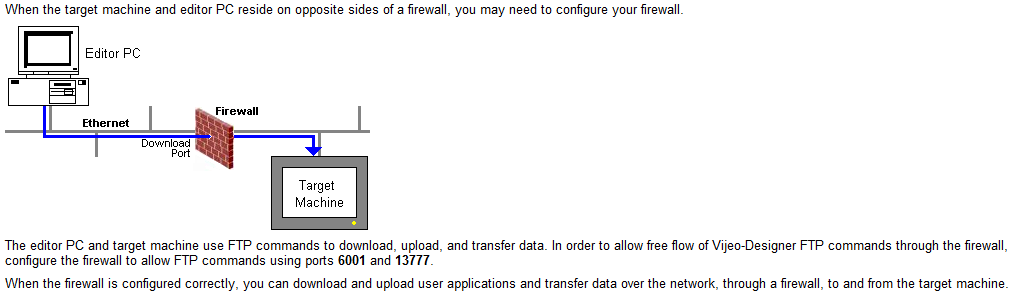
When I attempt to download to my HMI via Ethernet from Vijeo Designer v6.2 Service Pack 10, I see the message:
"Error 1800: [Target][<name of HMI>] cannot find defined target machine. On the target machine, please confirm the target model and IP settings and that [Allow Ethernet Download & Upload] is enabled."
How do I troubleshoot?
Product Line
Vijeo Designer v6.2 Service Pack 10
Harmony HMI GTO / GTU (G2U and G3U) / GTUX / STU / SCU / GK
Environment
HMI Programming software and Harmony physical HMI
Resolution
In order to comply with 2020 California Cybersecurity Law the following changes were made:
1) New HMIs manufactured in June 2020 or later have a new setting in the Network settings to enable and disable allowing Ethernet Download. Out of the box, the setting disables download via Ethernet on these new units:
"Allow Ethernet Download & Upload" will be disabled by default.
2) Vijeo Designer Service v6.2 Service Pack 10 has the added two new checkboxes in the network settings:
Checkbox 1: "Allow Setting IP Address at Run Time"
- when enabled: this will allow using the System Script method "Sys.setTargetIPAddress();"
- when disabled: this will return a build error if the System Script method "Sys.setTargetIPAddress();" is configured anywhere in your project.
"Error S8031: [Actions][Event][Actions][Script][Line:x][setTargetIPAddress] Method cannot be used in current script type."
Checkbox 2: "Allow Ethernet Download & Upload at Run Time"
- when enabled in the project, and the project is downloaded: this setting will set the state in your physical HMI to allow subsequent downloads via Ethernet
- when disabled in the project, and the project is downloaded: this setting will set the state in your physical HMI to reject subsequent downloads via Ethernet. USB cable and Memory stick downloads will still be allowed.
By default for a New Project created in Vijeo Designer v6.2 Service Pack 10, these two checkboxes will be Disabled.
By default for a project imported or last saved in a version older than Vijeo Designer v6.2 Service Pack 10, these two checkboxes will be Enabled.
[New HMIs]
To disable this feature on a newly purchased physical HMI, follow these steps:
1) On a new HMI from the factory, press the Network button represented by an image of two computers joined on a network bus to the right of the text "Initial Start Mode".
2) The Network screen will appear. Tick the "Allow Ethernet Download & Upload" button on the HMI to enable download via Ethernet.
3) A popup will appear with message: "The security risk is elevated as the target machine allows Ethernet download and upload at run-time. Disabling this setting is recommended. Do you want to continue?"
Click OK to accept this risk.
4) Set the IP Address as desired from the "Ethernet 1" button.
Result: The project should now be able to be downloaded from the Vijeo Designer editing software on your PC/laptop.
[Project settings in Vijeo Designer]
For an HMI deployed with a Vijeo Designer v6.2 Service Pack 10 or higher project on the field, the same Network configuration screen can be accessed via the System Configuration Offline menu. The method of which to display the System Configuration menu will be defined by:
(a) the project's "ToConfiguration" method under Target Properties or
(b) a screen object like a Switch button with "System Configuration" Operation assigned
To disable this feature in a Vijeo Designer v6.2 SP10 project settings from the editor software, follow these steps:
1) Open your Vijeo Designer project
2) In the Project Navigator window, left-click on the Target (HMI name) node of your HMI ("Target1" by default).
3) The General settings pane will appear. Click on the Network Tab
4) At the bottom of the settings screen, you will see "Allow Ethernet Download & Upload at Run Time". Put a tickmark in the checkbox to the left of this setting.
5) Download to the HMI via any means - USB cable, File System (USB memory stick, SD Card), or Ethernet (if it was already set to be allowed in the HMI)
(Note that when the project is built automatically when the download action is triggered, the Feedback Zone will report:
"Warning 2133: [Target] [<HMI name>][Allow Ethernet Download & Upload at Run Time] The security risk is elevated as the target machine allows Ethernet download and upload at run time. Disabling this setting is recommended." )
Result: The next subsequent download to the HMI via Ethernet will now be allowed.
[Firewall]
If after following the Security steps above for the cybersecurity settings, you are still seeing the Error 1800, please also check that if you have a firewall (eg. network switch or security software on the PC) set up on your local network, there is an exception allowed for ports 6001 and 13777 as depicted in the image below (excerpt from Vijeo Designer Help - Section 25.6.1.3 “Downloading Through a Firewall”):
Gepubliceerd voor:Schneider Electric Belgium





















