Search FAQs
How to configure a Triconex DDE Server to connect with ClearSCADA DDE Driver?
Description:
The following article describes the steps necessary to configure a Triconex DDE Server to connect with ClearSCADA using ClearSCADA’s DDE Client driver.
Triconex DDE Server Configuration:
Open Triconex DDE Server, create a new file configure it as follows


press ok, click on Server and configure it as follows
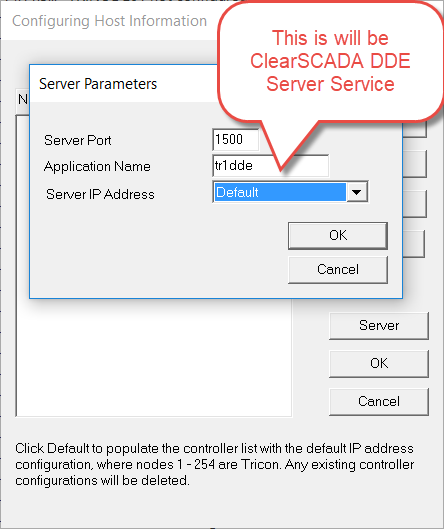
click ok, click file and click start to start the Node you have created and make sure that Main Path is Okay for Node1 as below:

ClearSCADA DDE Driver Configuration:
1- Make sure that ClearSCADA DDE Driver is installed, check the below link of how to install a driver in ClearSCADA
https://www.se.com/ww/en/faqs/FA382995/
2- In ClearSCADA Create a new DDE Server and configure it as follows:


Note: Case sensitivity doesn’t matter in Service in ClearSCADA DDE Server.
3- Create a new DDE Scanner and configure it as follows:


Please note that Triconex DDE Server and ClearSCADA shall run on the same machine. ClearSCADA DDE.exe driver runs by default with windows startup with a user name “system” (appears in Task Manager) therefore, you need to End its process and go to ClearSCADA DDE Drive.exe in this path “ C:\Program Files\Schneider Electric\ClearSCADA “ to run in the same user that runs Triconex DDE Server.
4- New DDE Points may be added and configured as follows:

The following article describes the steps necessary to configure a Triconex DDE Server to connect with ClearSCADA using ClearSCADA’s DDE Client driver.
Triconex DDE Server Configuration:
Open Triconex DDE Server, create a new file configure it as follows
press ok, click on Server and configure it as follows
click ok, click file and click start to start the Node you have created and make sure that Main Path is Okay for Node1 as below:
ClearSCADA DDE Driver Configuration:
1- Make sure that ClearSCADA DDE Driver is installed, check the below link of how to install a driver in ClearSCADA
https://www.se.com/ww/en/faqs/FA382995/
2- In ClearSCADA Create a new DDE Server and configure it as follows:
Note: Case sensitivity doesn’t matter in Service in ClearSCADA DDE Server.
3- Create a new DDE Scanner and configure it as follows:
Please note that Triconex DDE Server and ClearSCADA shall run on the same machine. ClearSCADA DDE.exe driver runs by default with windows startup with a user name “system” (appears in Task Manager) therefore, you need to End its process and go to ClearSCADA DDE Drive.exe in this path “ C:\Program Files\Schneider Electric\ClearSCADA “ to run in the same user that runs Triconex DDE Server.
4- New DDE Points may be added and configured as follows:
Released for:Schneider Electric Canada
Explore more
Range:


Explore more
Range:



