Issue: Work with Caneco BT file in Rapsody to make Rapsody project
Product Line: Ecostruxure Power Build – Rapsody
Limitation:
1. The XML file must have been generated with Caneco BT 2022 or above.
2. The XML file must not have been modified between generation from Caneco BT and importation in Rapsody.
3. The Caneco BT project must have 25 or fewer switchboards.
4. Each switchboard of the Caneco BT project must have 1 head device maximum.
5. The “product to be selected” (in blue color) cannot be mounted in switchboard, they will stay on the workbench until you choose another product.
Resolution:
Step1: OpenEcostruxure Power Build – Rapsody application and select the option “Import Caneco BT SLD file”.

Step2: Select the appropriate Caneco BT xml file and Click Open.

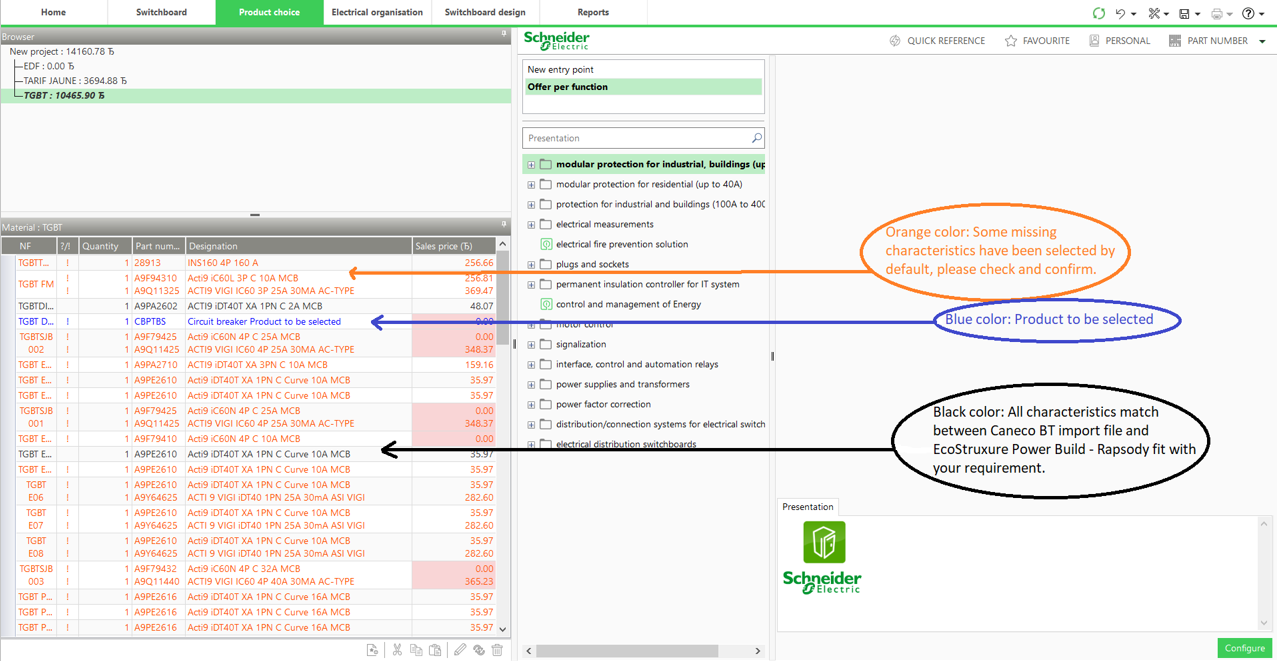
Step 4: Validate the products characteristics for the product highlighted in Orange if the characteristics are correct as required.
For product highlighted in Orange color, you can double click on the product (from Electrical organization tab or from Product choice tab), or right click -> edit product.
For Product highlighted in Blue color, you can select the correct product, from Product Choice tab only, by right click on the Blue highlighted product and select the option “Choose another product”, and choose the correct product from Search Result and click Ok. The values of characteristics provided in the XML file for this product are displayed in the right part of the selector.

Product Line: Ecostruxure Power Build – Rapsody
Limitation:
1. The XML file must have been generated with Caneco BT 2022 or above.
2. The XML file must not have been modified between generation from Caneco BT and importation in Rapsody.
3. The Caneco BT project must have 25 or fewer switchboards.
4. Each switchboard of the Caneco BT project must have 1 head device maximum.
5. The “product to be selected” (in blue color) cannot be mounted in switchboard, they will stay on the workbench until you choose another product.
Resolution:
Step1: OpenEcostruxure Power Build – Rapsody application and select the option “Import Caneco BT SLD file”.
Step2: Select the appropriate Caneco BT xml file and Click Open.
Step3: After successful import of Caneco XML file into EcoStruxure Power Build Rapsody, a Caneco BT Import Status message will show, please pay attention to understand the meaning of product references shown in different color.
Black color: All characteristics match between Caneco BT import file and EcoStruxure Power Build - Rapsody fit with your requirement.
Orange color: Some missing characteristics have been selected by default, please check and confirm.
Step 4: Validate the products characteristics for the product highlighted in Orange if the characteristics are correct as required.
For product highlighted in Orange color, you can double click on the product (from Electrical organization tab or from Product choice tab), or right click -> edit product.
For Product highlighted in Blue color, you can select the correct product, from Product Choice tab only, by right click on the Blue highlighted product and select the option “Choose another product”, and choose the correct product from Search Result and click Ok. The values of characteristics provided in the XML file for this product are displayed in the right part of the selector.
Step 5: Once all the products are validated, please save the project, and proceed to switchboard design.

