Search FAQs
How do we export a Text Resource into readable text in Vijeo Designer?
Issue:
Looking for a way to export a text resource to have the strings localized to another language.
Product Line:
Vijeo Designer (all versions)
Resolution:
The only way to export a Text Resource into readable text in Vijeo Designer is to export the entire User Application language. The resulting file will be a text file (*.txt) containg all the Strings of the text resource and all other strings in the application. It is then possible to localize this file into another language and then re-import it back into Vijeo Designer. This provides an easy way to make your application Multi-language.
To export the language file in Vijeo Designer, follow this procedure:
1) Expand the Environment Node in the Navigator Window
2) Expand on the Languages Node.
3) Right-Click on "Language1"

4) In the dialog that appears, choose a location to save the file
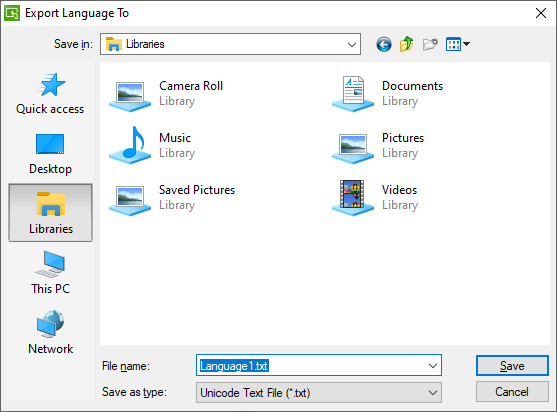
5) Give the file a name.
6) Press Save.
At this point, you will have a file containing all the strings in your application. If you open the file in MS Excel (using tab as your separator), the second column will contain all the strings that need to be localized/translated. Once you have made changes to this file, save the file as a new name, while maintaining the Unicode file format.
To bring the file back into Vijeo Designer, please follow this procedure:
1) Right Click on the Languages node and create a new Language ID

2) Right Click on the new Language and select Import Language

3) Choose the file you created (and localized) above and import it.
You will now notice that the strings you made in the new file are available in your Vijeo Designer application.
Looking for a way to export a text resource to have the strings localized to another language.
Product Line:
Vijeo Designer (all versions)
Resolution:
The only way to export a Text Resource into readable text in Vijeo Designer is to export the entire User Application language. The resulting file will be a text file (*.txt) containg all the Strings of the text resource and all other strings in the application. It is then possible to localize this file into another language and then re-import it back into Vijeo Designer. This provides an easy way to make your application Multi-language.
To export the language file in Vijeo Designer, follow this procedure:
1) Expand the Environment Node in the Navigator Window
2) Expand on the Languages Node.
3) Right-Click on "Language1"
4) In the dialog that appears, choose a location to save the file
5) Give the file a name.
6) Press Save.
At this point, you will have a file containing all the strings in your application. If you open the file in MS Excel (using tab as your separator), the second column will contain all the strings that need to be localized/translated. Once you have made changes to this file, save the file as a new name, while maintaining the Unicode file format.
To bring the file back into Vijeo Designer, please follow this procedure:
1) Right Click on the Languages node and create a new Language ID
2) Right Click on the new Language and select Import Language
3) Choose the file you created (and localized) above and import it.
You will now notice that the strings you made in the new file are available in your Vijeo Designer application.
Released for:Schneider Electric Indonesia
Explore more
Range:

Explore more
Range:


