Поиск часто задаваемых вопросов
How to use the OPC UA Wrapper and OPC UA Sample Client in OFS
Issue
How to use the OPC UA Wrapper and OPC UA Sample Client in OFS.
Product Line
OFS
Environment
Windows 10
Resolution
The following example demonstrates how to use the OPC UA Sample Client.
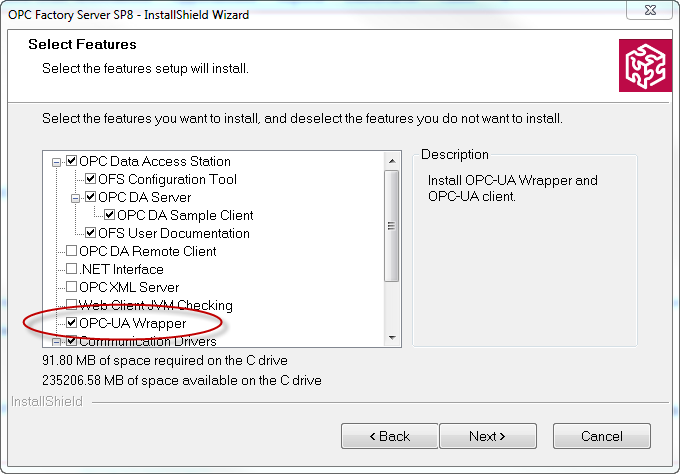
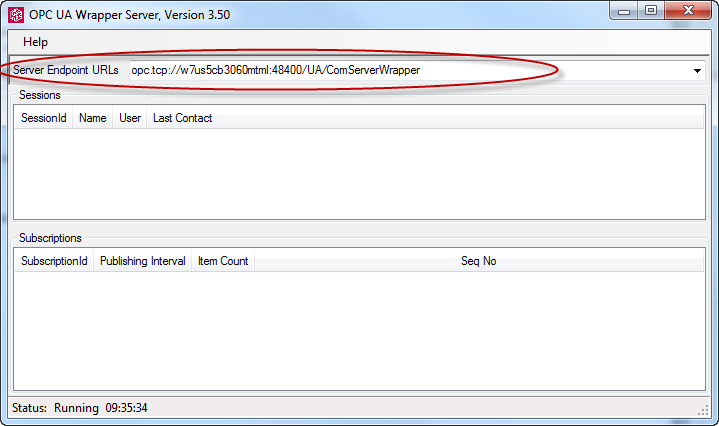
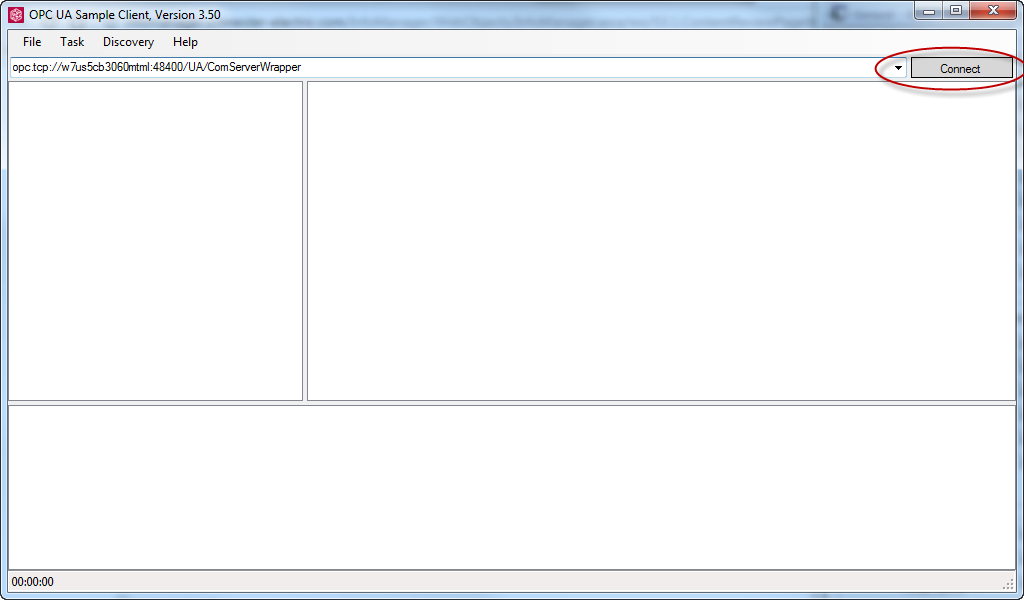
None : no security channel is created between UA Client and Server
Sign : a security channel is created between UA Client and Server (X509 certicates based. The Sample
Client and Server certificates are installed by OFS Setup in %CommonApplicationData%\Schneider
Electric\OFS\UACertificateStores\MachineDefault and trusted at setup in local Windows Certificate Store)
Data are signed but not encrypted
SignAndEncrypt;: same as above but data are encrypted (The encryption username password is the same as
username and password for logging into the server PC..
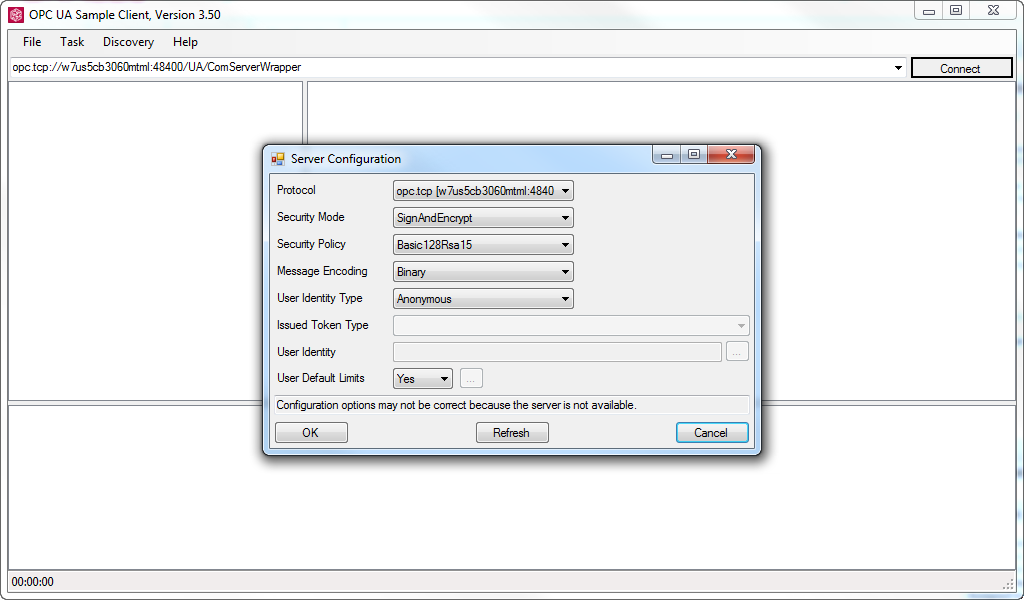
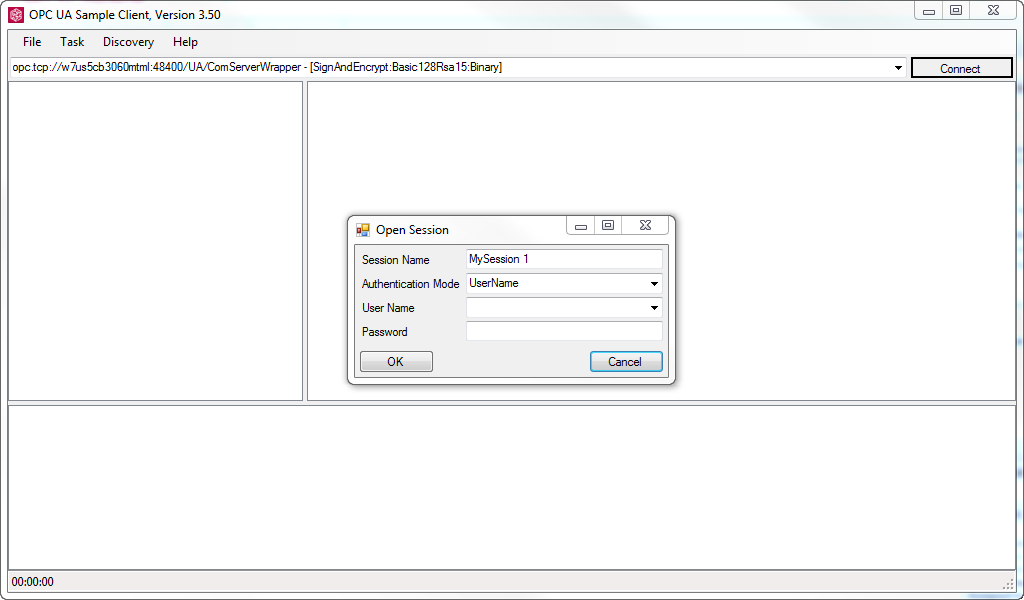
If the connection is successful, the following window will appear.

How to use the OPC UA Wrapper and OPC UA Sample Client in OFS.
Product Line
OFS
Environment
Windows 10
Resolution
The following example demonstrates how to use the OPC UA Sample Client.
- Install the OPC UA Wrapper and OPC UA Sample Client by selecting the options during the OFs installation.
- Start the OPC UA Wrapper.
- After the OPC UA Wrapper opens, the OFS server will start up.
- Copy the Endpoint URL that identifies the UA server. This is used by UA client to open a connection..
- Open the OPC UA Client.
- Paste the Endpoint URL tinto the textbox next to the 'Connect' button.
- Click on the 'connect' button.
- Select the 'Security Mode'.
None : no security channel is created between UA Client and Server
Sign : a security channel is created between UA Client and Server (X509 certicates based. The Sample
Client and Server certificates are installed by OFS Setup in %CommonApplicationData%\Schneider
Electric\OFS\UACertificateStores\MachineDefault and trusted at setup in local Windows Certificate Store)
Data are signed but not encrypted
SignAndEncrypt;: same as above but data are encrypted (The encryption username password is the same as
username and password for logging into the server PC..
- Select the 'Secuirty Policy'.
- Select the 'Message Encoding'.
- Select the User Identity Type'.
- Select the 'User Default Limit'.
- Click on OK.
- Enter the username and password. (If security mode is none, just click on OK).
If the connection is successful, the following window will appear.
Опубликовано для:Schneider Electric Казахстан
Узнайте больше
Линейка:

Узнайте больше
Линейка:


