Issue:
When trying to add a path on Operator Terminal Expert, in the "Browse to file" dialog nothing comes up except for the "Desktop" file.
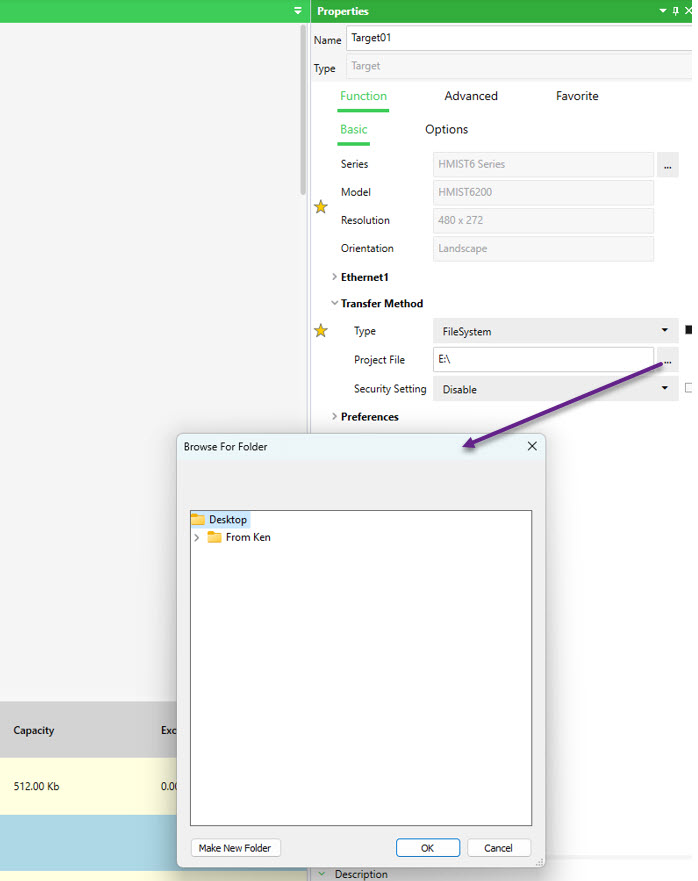
Product Line:
Operator Terminal Expert, Windows 11 OS
Resolution:
This issue comes up when the OS of the PC is Windows 11 and there is a OneDrive account synced with the PC. You need to stop syncing your Desktop folder with OneDrive. Please follow the next steps to stop the synching:
Important: Before proceeding, copy the files in those special folders to another folder or external drive. Please don’t copy them anywhere under Desktop/Documents/Pictures. This is because disabling OneDrive backup for a folder erases the local copies of the files. Copying them to a different location beforehand will ensure that you don’t need to download them again from the OneDrive cloud.
When trying to add a path on Operator Terminal Expert, in the "Browse to file" dialog nothing comes up except for the "Desktop" file.
Product Line:
Operator Terminal Expert, Windows 11 OS
Resolution:
This issue comes up when the OS of the PC is Windows 11 and there is a OneDrive account synced with the PC. You need to stop syncing your Desktop folder with OneDrive. Please follow the next steps to stop the synching:
Important: Before proceeding, copy the files in those special folders to another folder or external drive. Please don’t copy them anywhere under Desktop/Documents/Pictures. This is because disabling OneDrive backup for a folder erases the local copies of the files. Copying them to a different location beforehand will ensure that you don’t need to download them again from the OneDrive cloud.
1. Right-click the OneDrive icon in the Notification area and click Settings.
2. Select the Backup tab, and click Manage Backup.
3. In the Manage folder backup dialog, click on the Stop backup link for "Desktop"
4. Click Stop backup in the confirmation dialog that appears.
2. Select the Backup tab, and click Manage Backup.
3. In the Manage folder backup dialog, click on the Stop backup link for "Desktop"
4. Click Stop backup in the confirmation dialog that appears.
Опубликовано для:Schneider Electric Казахстан



