Search FAQs
How do I set up a Pattern Lock and 2-Step Verification for the Wiser by SE App?
To set up the Pattern Lock feature - Tap the Menu slide-out and tap your username to go to the Account page. In the Account page, tap Account and Security. In the Account and Security page, tap Pattern Lock and then tap create gesture password and follow the in-app directions. Once you have activated the Pattern Lock feature, you can switch the feature On and Off as required and change the Gesture Password.
To set up 2-Step Verification - When in the Account and Security page you can toggle this setting on and off from here. When enabled every time you Log in to the App a code will be sent to your email/phone that needs to be input into the App before finalising log in.
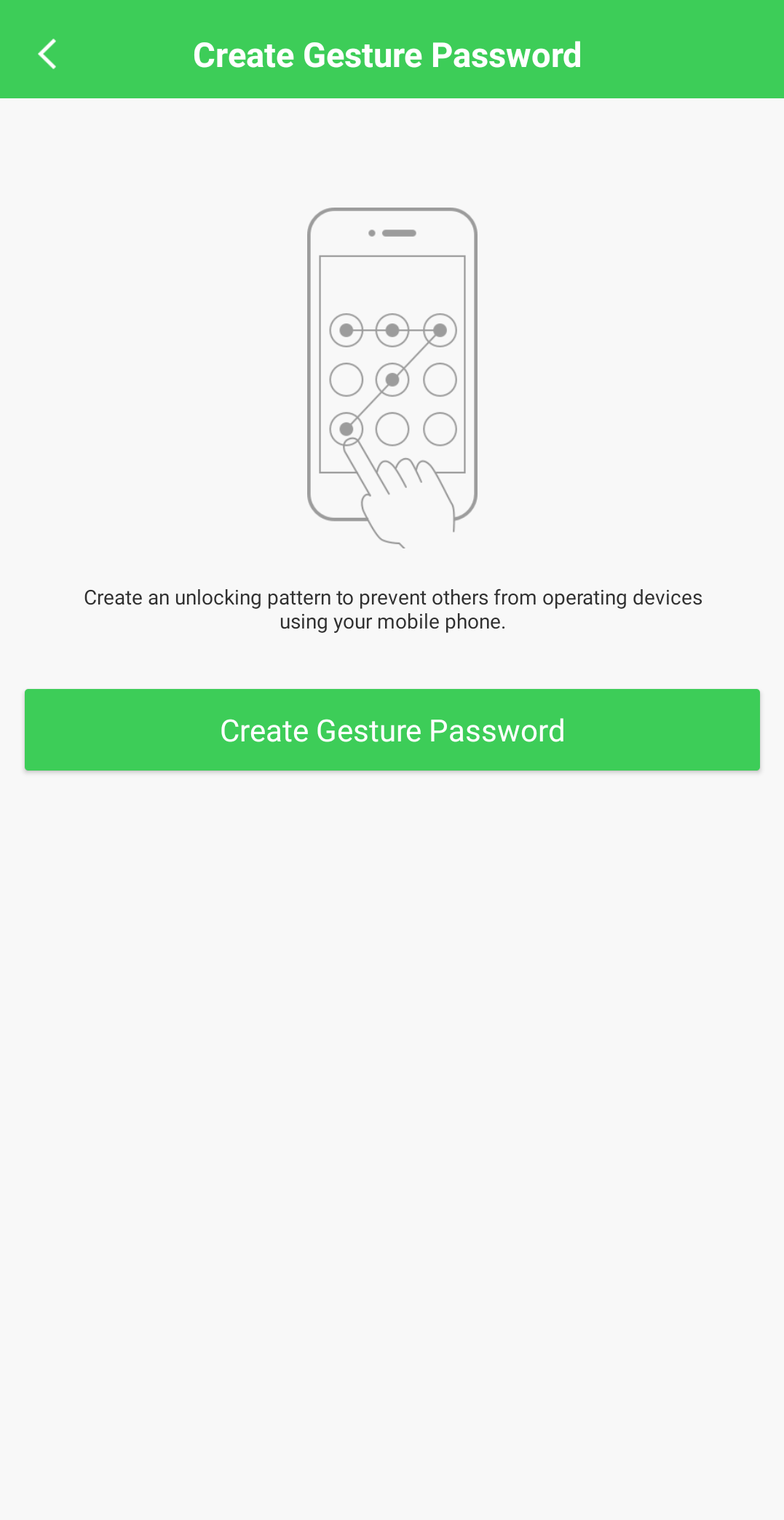
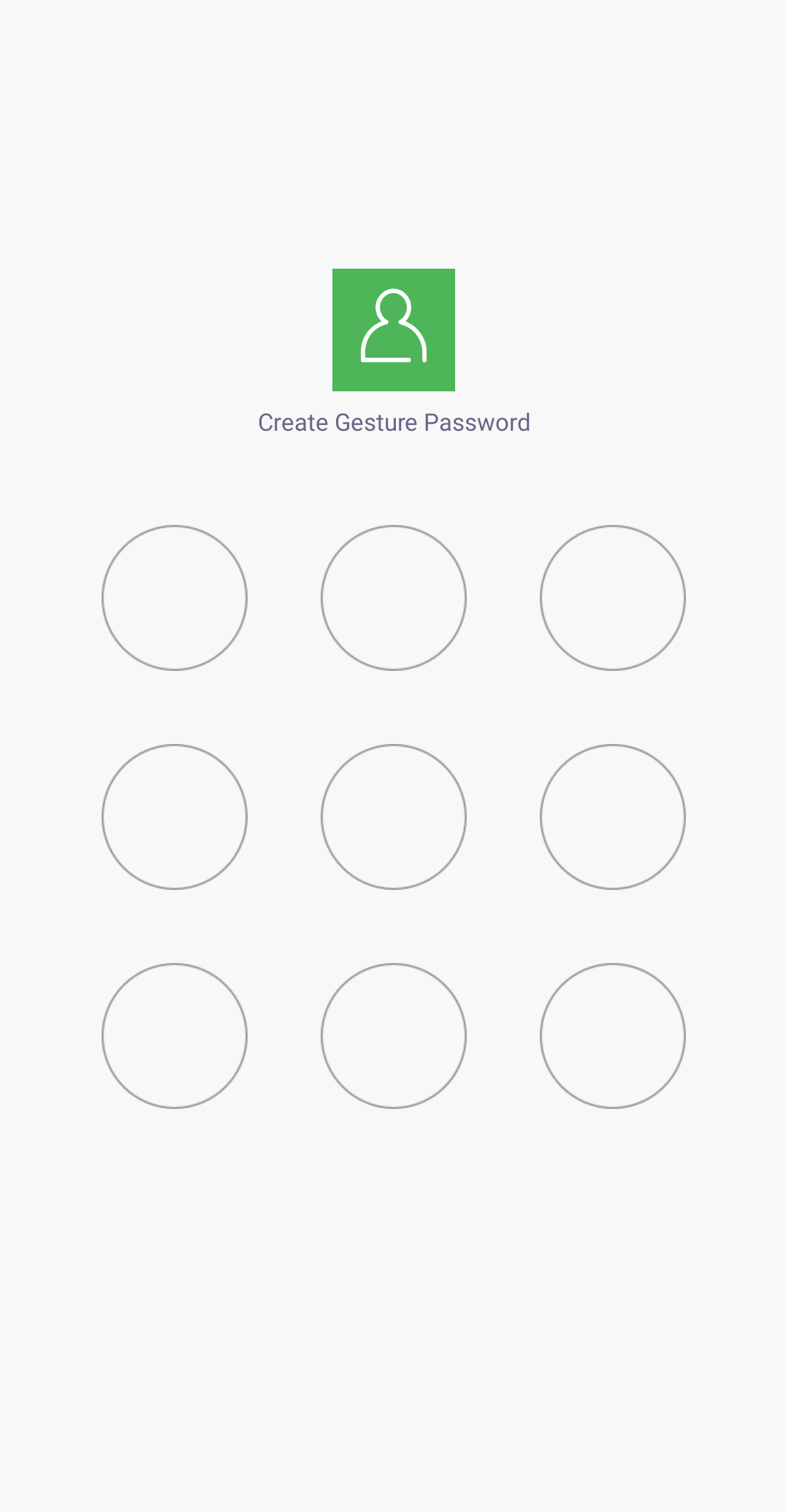
To set up 2-Step Verification - When in the Account and Security page you can toggle this setting on and off from here. When enabled every time you Log in to the App a code will be sent to your email/phone that needs to be input into the App before finalising log in.
Released for:Schneider Electric New Zealand
Explore more
Product:
Explore more
Product:

