Issue:
PowerChute Network Shutdown VM Prioritization web page displays "vCenter Server is inaccessible. Please verify that the vCenter Server IP/Hostname and logon credentials are correct."
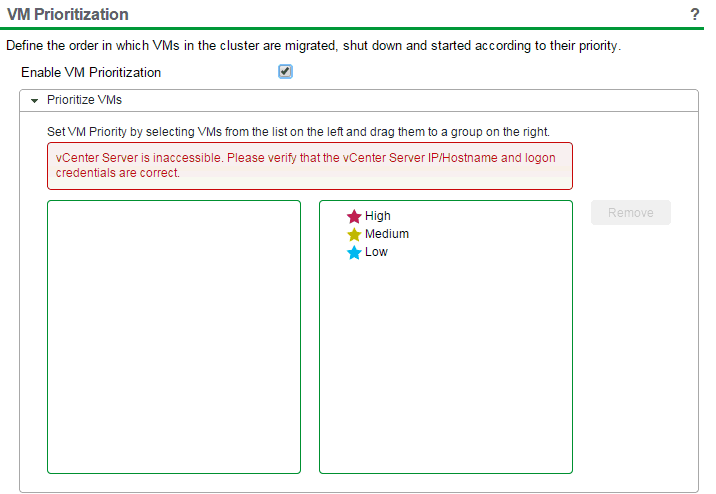
Product:
PowerChute Network Shutdown v4.x, 5.x
Environment:
VMware ESXi
Cause:
Application times out while cataloging VMs.
Solution:
Edit the vmprioritization.js file to increase the time out.
If PowerChute has been installed to the default path on Windows OS, open C:\Program Files\APC\PowerChute\group1\comp\http\html\scripts\vmprioritization.js with a test editor like Notepad++.
search for the lines that include "timeout". there should be two lines.
"html_data" : {
"ajax" : {
"url" : "/ajaxvmlist",
"data" : {
formtoken : jQuery("#formtoken").val(),
formtokenid : jQuery("#formtokenid").val(),
},
"type" : "POST",
"timeout" : 20000,
"success" : function(data) {
if (data === "99") {
jQuery("#vCenterConnectionError").show();
}
The default timeout value is 20000 or 90000. Change the value on both lines to 6000000.
After saving the changes to the file, you must clear the cache in the web browser (so that the cached js file is not used).
If PowerChute is installed on Linux, the default path to vmprioritization.js will be found in /opt/APC/PowerChute/group1/comp/http/html/scripts/vmprioritization.js
To verify the vCenter username and password in the PowerChute UI, go to Communications Settings.
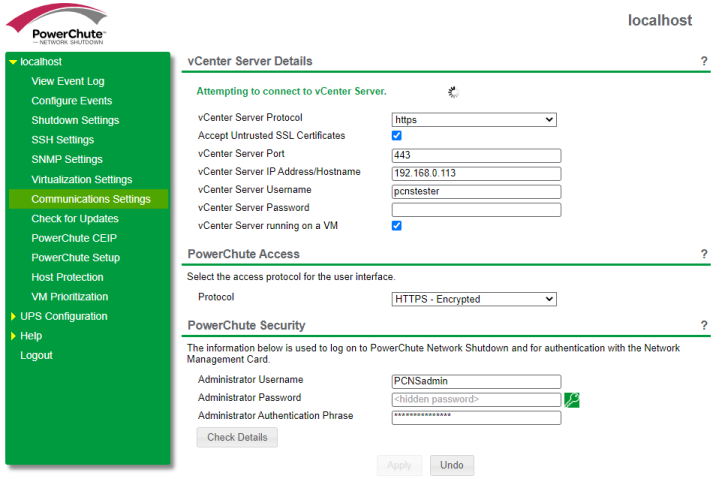
PowerChute Network Shutdown VM Prioritization web page displays "vCenter Server is inaccessible. Please verify that the vCenter Server IP/Hostname and logon credentials are correct."
Product:
PowerChute Network Shutdown v4.x, 5.x
Environment:
VMware ESXi
Cause:
Application times out while cataloging VMs.
Solution:
Edit the vmprioritization.js file to increase the time out.
If PowerChute has been installed to the default path on Windows OS, open C:\Program Files\APC\PowerChute\group1\comp\http\html\scripts\vmprioritization.js with a test editor like Notepad++.
search for the lines that include "timeout". there should be two lines.
"html_data" : {
"ajax" : {
"url" : "/ajaxvmlist",
"data" : {
formtoken : jQuery("#formtoken").val(),
formtokenid : jQuery("#formtokenid").val(),
},
"type" : "POST",
"timeout" : 20000,
"success" : function(data) {
if (data === "99") {
jQuery("#vCenterConnectionError").show();
}
The default timeout value is 20000 or 90000. Change the value on both lines to 6000000.
After saving the changes to the file, you must clear the cache in the web browser (so that the cached js file is not used).
If PowerChute is installed on Linux, the default path to vmprioritization.js will be found in /opt/APC/PowerChute/group1/comp/http/html/scripts/vmprioritization.js
To verify the vCenter username and password in the PowerChute UI, go to Communications Settings.
發佈於:施耐德電機Taiwan



