You are currently viewing the content available in Vietnam. If you are looking for information for another region, please select the correct country from the top-left dropdown in the page and 'Navigate to Browse FAQs' in the Support menu.
Video: How can I download Event, Data, Configuration, and Debug files from my Network Management Card?
Published date:
Issue
Environment
Cause
You can download Event and Data logs from a Network Management Card (NMC) as well as any configuration files directly from the Network Management Card. This is helpful in situations that require backup of data and/or settings or when troubleshooting. In certain situations, additional debug files may be requested. This is typically done using the FTP protocol but other options exist depending on your device type and current configuration.
Resolution
Refer to the instructions below which cover FTP or SCP, download via Web UI (if available), and via the Command Line Interface (CLI) (if available).
To begin, here is a list of what files are available from each card:
File Transfer Protocol - All Network Management Cards or Web/SNMP Card
Please follow the procedure below for FTP instructions on v3.X.X, v5.X.X, and v6.X.X firmware versions. These same steps could also be used for SCP in some form.
Network Management Card 2 (AP9630/31/35) v6.0.6 and higher, Network Management Card 3 (AP9640/41) - How to Export Logs (data.txt, event.txt, or config.ini only) via the Web UI
Alternatively, if files are requested by technical support, a single debug file download, including event.txt and data.txt with many other files can be obtained via the web interface under About > Support > Generate Logs and subsequently Download logs. This same generation/download can be completed via the logzip CLI command and then FTP/SCP to download the single file from the /dbg directory.
https://www.youtube.com/watch?v=guo8BXKVFms
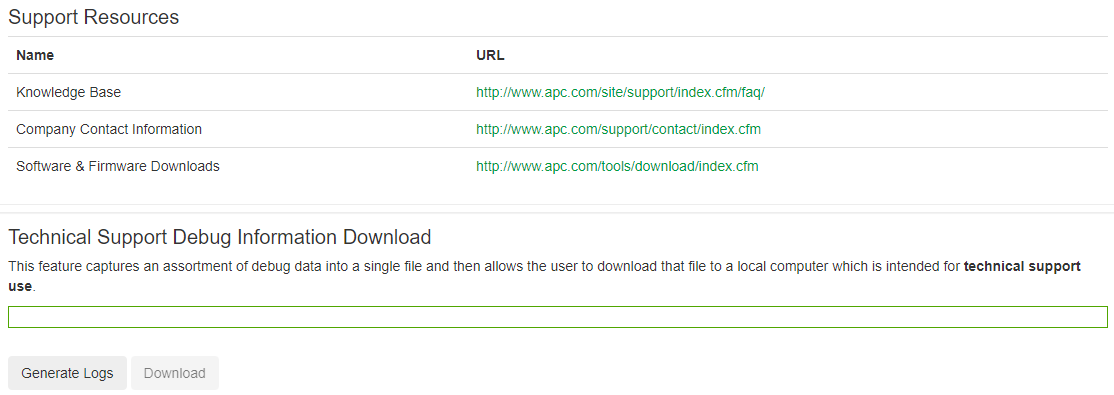
Proceed below if only event.txt, data.txt, and config.ini are required.
1.) Log into the Network Management Card via a supported web browser.
2.) Navigate to the Logs menu and choose either Data > Log or Event >Log.
3.) Select the floppy disk icon, as shown below and you can export either data.txt or event.txt directly from the Web UI to your local computer from the disk icon in their respective menus.
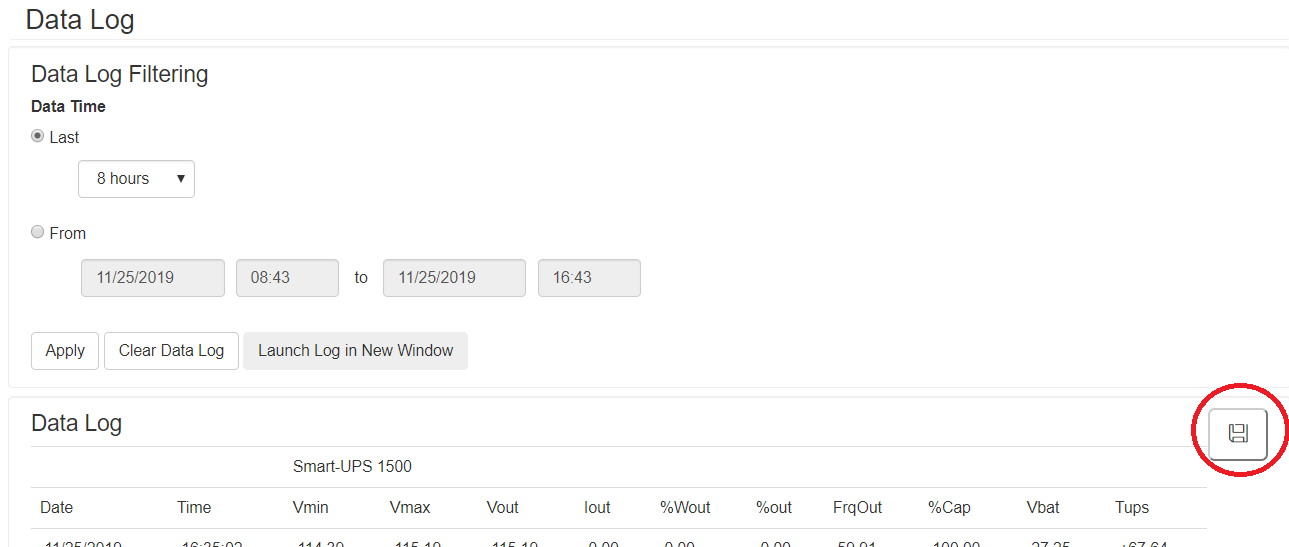
4.) Choose a location on your local computer to save the file with the dialog box that pops up.

5.) For the config.ini file, navigate to Configuration > General > User Config File and click the Download button, shown below.
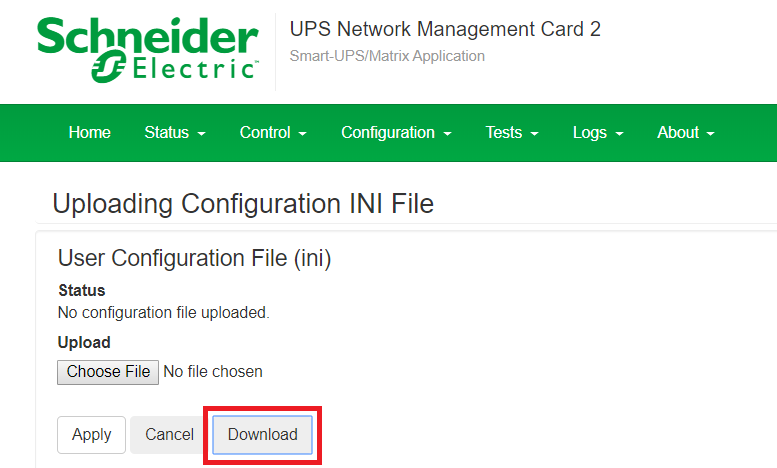
After selecting Download, a dialog box should appear for you to save your file to your local computer.

Network Management Card 2 (AP9630/31/35) v6.0.6 and higher, Network Management Card (AP9640/41) - How to Export "Debug File Download" via Command Line Interface
These steps are helpful if web access is unavailable or not allowed.
1.) Connect to the Network Management Card 2/3 via the CLI (Telnet, SSH, or local console).
2.) Issue the logzip command. During this process, the Network Management Card will generate a file called debug_<serial number of card>.tar. NOTE:For NMC3: The dbg directory is not included in the Smart-UPS (su) firmware and needs to be manually downloaded. Follow the steps outlined in Knowledge Base article FA386512 to download the dbg directory contents.
Example:
apc>logzip
Generating files
Compressing files into /dbg/debug_ZA123456789.tar
E000: Success
3.) Now the .tar file needs to be retrieved. Connect to the card via FTP or Secure CoPy. Log in via your preferred method and verify the file is present in the /dbg directory.
Example (via FTP):
220 AP8841 Network Management Card AOS v6.1.3 FTP server ready.
User (10.10.10.96:(none)): apc
331 User name okay, need password.
Password: <hidden>
230 User logged in, proceed.
ftp> bin
200 TYPE Command okay.
ftp> hash
Hash mark printing On ftp: (2048 bytes/hash mark) .
ftp> cd /dbg
250 CWD requested file action okay, completed.
ftp> ls
200 PORT Command okay.
150 File status okay; about to open data connection.
./
../
debug_ZA123456789.tar
226 Closing data connection.
ftp: 33 bytes received in 0.00Seconds 16.50Kbytes/sec.
After verifying the file is present, download it. Change your local directory prior, if necessary. (This can be done by using the LCD ftp command.)
ftp>get <space>debug_ZA123456789.tar
150 File status okay; about to open data connection.
226 Closing data connection.
ftp: 2048 bytes received in 2.31 Seconds 16.50Kbytes/sec.
4.) Locate the file for storage or to provide to technical support.
Published date:
Issue
- Technical Support has requested log files for review
- The user wishes to view available log files
- The user would like to back up one or more files.
- Web/SNMP Card - AP9606
- Network Management Card 1 (NMC1) - AP9617, AP9618, AP9619
- Network Management Card 2 (NMC2) - AP9630/AP9630CH, AP9631/AP9631CH, AP9635/AP9635CH
- Network Management Card 3 (NMC3) – AP9640, AP9641
Environment
- All serial numbers
- All firmware versions (unless otherwise noted)
Cause
You can download Event and Data logs from a Network Management Card (NMC) as well as any configuration files directly from the Network Management Card. This is helpful in situations that require backup of data and/or settings or when troubleshooting. In certain situations, additional debug files may be requested. This is typically done using the FTP protocol but other options exist depending on your device type and current configuration.
Resolution
Refer to the instructions below which cover FTP or SCP, download via Web UI (if available), and via the Command Line Interface (CLI) (if available).
To begin, here is a list of what files are available from each card:
- Web/SNMP Card (AP9606)
- Available file includes: event.txt
- Network Management Card 1 (AP9617, AP9618, AP9619)
- Available files include: event.txt, data.txt, and config.ini
- Network Management Card 2 (AP9630, AP9631, AP9635)
- Available files include: event.txt, data.txt, config.ini, debug.txt, dump.txt, select UPS debug files (v6.0.6 and higher only)
- Network Management Card 3 (AP9640, AP9641)
- Available files include: event.txt, data.txt, config.ini, debug.txt, dump.txt, select UPS debug files
File Transfer Protocol - All Network Management Cards or Web/SNMP Card
Please follow the procedure below for FTP instructions on v3.X.X, v5.X.X, and v6.X.X firmware versions. These same steps could also be used for SCP in some form.
-
- Open a command prompt (In a Windows environment: Start > run > "cmd") or other client that supports the FTP protocol.
2.) Change directories to the directory that you want the files stored in. Generally, you'd use the cd command in most command line tools. If using a GUI FTP client, this may not be necessary.
3.) Type ftp<space><IP address of Network Management Card>. Press enter.
4.) Log into the Network Management Card with an Administrator login.
5.) Type bin. Press enter. (This will change into binary transfer mode, as opposed to ASCII.)
6.) Type hash. Press enter. (This will display hash marks - # - on the screen to indicate data transfer).
7.) At your command prompt, type get config.ini. Press enter.
8.) NOTE:*If using Network Management Card 2 only, files are now stored in the /logs directory on the card. Even so, backwards compatibility is built in so that these files can be retrieved from the root directory. Alternatively, you can also change to the logs directory to get the files. To do so, type cd logs.
9.) Type get<space>data.txt. Press enter.
10.) Type get<space>event.txt. Press enter.
11.) Optional: If requested to do so, change to the /dbg directory by typing cd<space>/dbg and type get<space>debug.txt and/or get<space>dump.txt. NOTE:For NMC3: The dbg directory is not included in the Smart-UPS (su) firmware and needs to be manually downloaded. Follow the steps outlined in Knowledge Base article FA386512 to download the dbg directory contents.
12.) The files have now been downloaded and are saved to the directory that was specified in step 2.
13.) Type bye and exit out of your command prompt or FTP client.
- Open a command prompt (In a Windows environment: Start > run > "cmd") or other client that supports the FTP protocol.
Network Management Card 2 (AP9630/31/35) v6.0.6 and higher, Network Management Card 3 (AP9640/41) - How to Export Logs (data.txt, event.txt, or config.ini only) via the Web UI
Alternatively, if files are requested by technical support, a single debug file download, including event.txt and data.txt with many other files can be obtained via the web interface under About > Support > Generate Logs and subsequently Download logs. This same generation/download can be completed via the logzip CLI command and then FTP/SCP to download the single file from the /dbg directory.
https://www.youtube.com/watch?v=guo8BXKVFms
Proceed below if only event.txt, data.txt, and config.ini are required.
1.) Log into the Network Management Card via a supported web browser.
2.) Navigate to the Logs menu and choose either Data > Log or Event >Log.
3.) Select the floppy disk icon, as shown below and you can export either data.txt or event.txt directly from the Web UI to your local computer from the disk icon in their respective menus.
4.) Choose a location on your local computer to save the file with the dialog box that pops up.

5.) For the config.ini file, navigate to Configuration > General > User Config File and click the Download button, shown below.
After selecting Download, a dialog box should appear for you to save your file to your local computer.

Network Management Card 2 (AP9630/31/35) v6.0.6 and higher, Network Management Card (AP9640/41) - How to Export "Debug File Download" via Command Line Interface
These steps are helpful if web access is unavailable or not allowed.
1.) Connect to the Network Management Card 2/3 via the CLI (Telnet, SSH, or local console).
2.) Issue the logzip command. During this process, the Network Management Card will generate a file called debug_<serial number of card>.tar. NOTE:For NMC3: The dbg directory is not included in the Smart-UPS (su) firmware and needs to be manually downloaded. Follow the steps outlined in Knowledge Base article FA386512 to download the dbg directory contents.
Example:
apc>logzip
Generating files
Compressing files into /dbg/debug_ZA123456789.tar
E000: Success
3.) Now the .tar file needs to be retrieved. Connect to the card via FTP or Secure CoPy. Log in via your preferred method and verify the file is present in the /dbg directory.
Example (via FTP):
220 AP8841 Network Management Card AOS v6.1.3 FTP server ready.
User (10.10.10.96:(none)): apc
331 User name okay, need password.
Password: <hidden>
230 User logged in, proceed.
ftp> bin
200 TYPE Command okay.
ftp> hash
Hash mark printing On ftp: (2048 bytes/hash mark) .
ftp> cd /dbg
250 CWD requested file action okay, completed.
ftp> ls
200 PORT Command okay.
150 File status okay; about to open data connection.
./
../
debug_ZA123456789.tar
226 Closing data connection.
ftp: 33 bytes received in 0.00Seconds 16.50Kbytes/sec.
After verifying the file is present, download it. Change your local directory prior, if necessary. (This can be done by using the LCD ftp command.)
ftp>get <space>debug_ZA123456789.tar
150 File status okay; about to open data connection.
226 Closing data connection.
ftp: 2048 bytes received in 2.31 Seconds 16.50Kbytes/sec.
4.) Locate the file for storage or to provide to technical support.
Released for: Schneider Electric Vietnam
You are currently viewing the content available in Vietnam. If you are looking for information for another region, please select the correct country from the top-left dropdown in the page and 'Navigate to Browse FAQs' in the Support menu.
Video: How can I download Event, Data, Configuration, and Debug files from my Network Management Card?
Published date:
Issue
Environment
Cause
You can download Event and Data logs from a Network Management Card (NMC) as well as any configuration files directly from the Network Management Card. This is helpful in situations that require backup of data and/or settings or when troubleshooting. In certain situations, additional debug files may be requested. This is typically done using the FTP protocol but other options exist depending on your device type and current configuration.
Resolution
Refer to the instructions below which cover FTP or SCP, download via Web UI (if available), and via the Command Line Interface (CLI) (if available).
To begin, here is a list of what files are available from each card:
File Transfer Protocol - All Network Management Cards or Web/SNMP Card
Please follow the procedure below for FTP instructions on v3.X.X, v5.X.X, and v6.X.X firmware versions. These same steps could also be used for SCP in some form.
Network Management Card 2 (AP9630/31/35) v6.0.6 and higher, Network Management Card 3 (AP9640/41) - How to Export Logs (data.txt, event.txt, or config.ini only) via the Web UI
Alternatively, if files are requested by technical support, a single debug file download, including event.txt and data.txt with many other files can be obtained via the web interface under About > Support > Generate Logs and subsequently Download logs. This same generation/download can be completed via the logzip CLI command and then FTP/SCP to download the single file from the /dbg directory.
https://www.youtube.com/watch?v=guo8BXKVFms
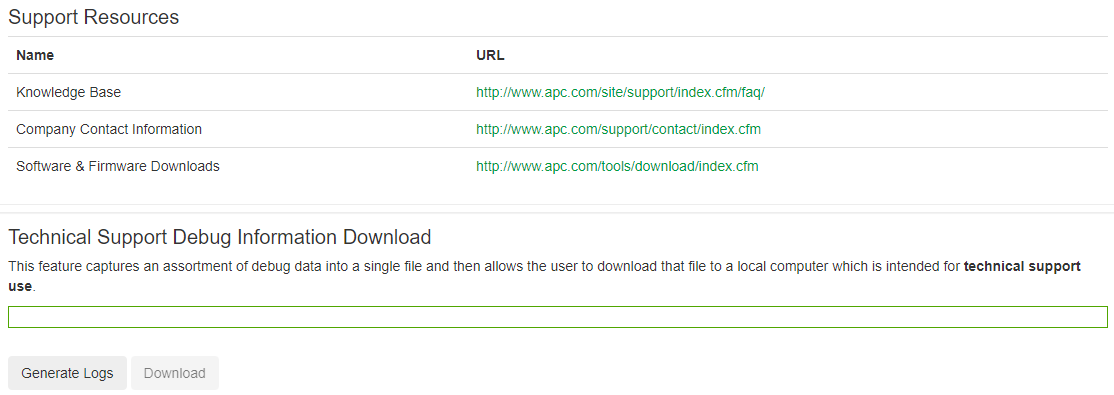
Proceed below if only event.txt, data.txt, and config.ini are required.
1.) Log into the Network Management Card via a supported web browser.
2.) Navigate to the Logs menu and choose either Data > Log or Event >Log.
3.) Select the floppy disk icon, as shown below and you can export either data.txt or event.txt directly from the Web UI to your local computer from the disk icon in their respective menus.
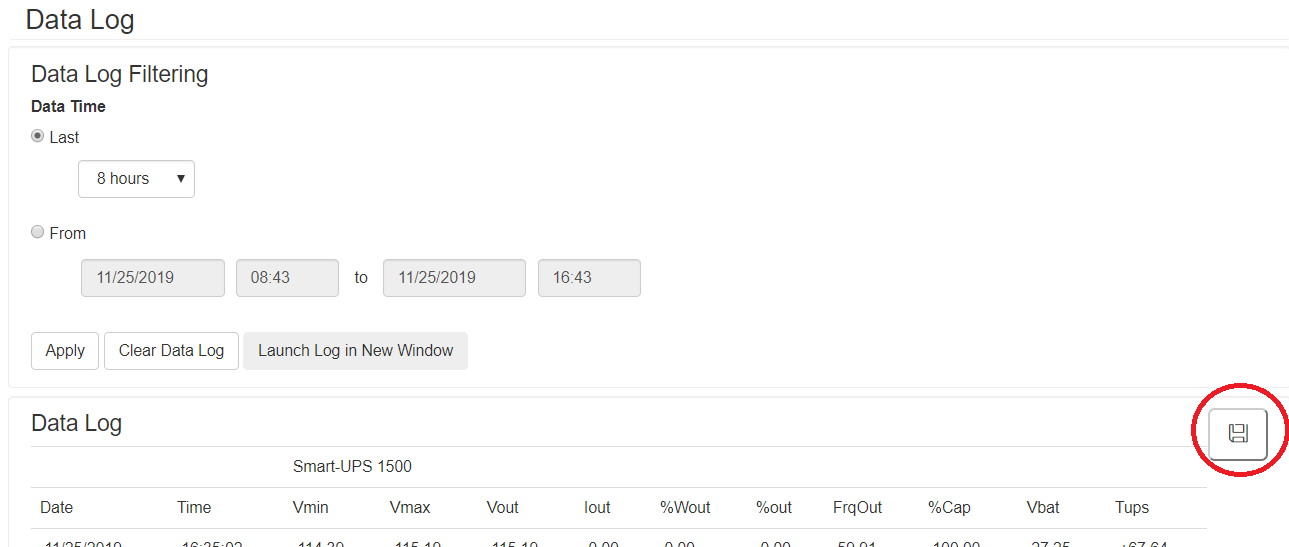
4.) Choose a location on your local computer to save the file with the dialog box that pops up.

5.) For the config.ini file, navigate to Configuration > General > User Config File and click the Download button, shown below.
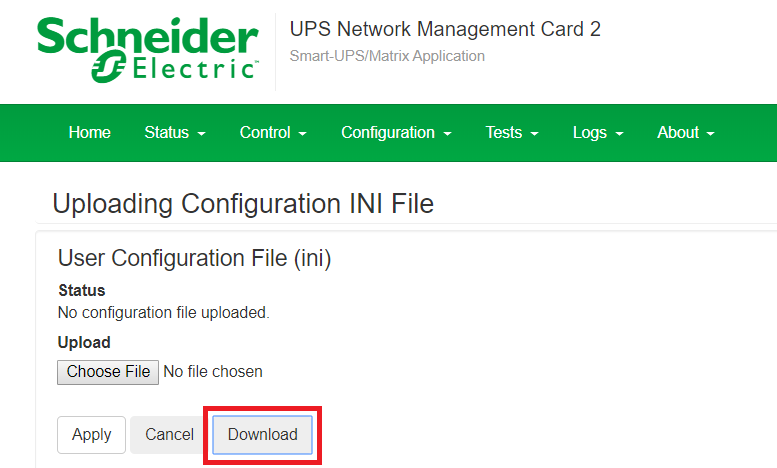
After selecting Download, a dialog box should appear for you to save your file to your local computer.

Network Management Card 2 (AP9630/31/35) v6.0.6 and higher, Network Management Card (AP9640/41) - How to Export "Debug File Download" via Command Line Interface
These steps are helpful if web access is unavailable or not allowed.
1.) Connect to the Network Management Card 2/3 via the CLI (Telnet, SSH, or local console).
2.) Issue the logzip command. During this process, the Network Management Card will generate a file called debug_<serial number of card>.tar. NOTE: For NMC3: The dbg directory is not included in the Smart-UPS (su) firmware and needs to be manually downloaded. Follow the steps outlined in Knowledge Base article FA386512 to download the dbg directory contents.
Example:
apc>logzip
Generating files
Compressing files into /dbg/debug_ZA123456789.tar
E000: Success
3.) Now the .tar file needs to be retrieved. Connect to the card via FTP or Secure CoPy. Log in via your preferred method and verify the file is present in the /dbg directory.
Example (via FTP):
220 AP8841 Network Management Card AOS v6.1.3 FTP server ready.
User (10.10.10.96:(none)): apc
331 User name okay, need password.
Password: <hidden>
230 User logged in, proceed.
ftp> bin
200 TYPE Command okay.
ftp> hash
Hash mark printing On ftp: (2048 bytes/hash mark) .
ftp> cd /dbg
250 CWD requested file action okay, completed.
ftp> ls
200 PORT Command okay.
150 File status okay; about to open data connection.
./
../
debug_ZA123456789.tar
226 Closing data connection.
ftp: 33 bytes received in 0.00Seconds 16.50Kbytes/sec.
After verifying the file is present, download it. Change your local directory prior, if necessary. (This can be done by using the LCD ftp command.)
ftp>get <space>debug_ZA123456789.tar
150 File status okay; about to open data connection.
226 Closing data connection.
ftp: 2048 bytes received in 2.31 Seconds 16.50Kbytes/sec.
4.) Locate the file for storage or to provide to technical support.
Published date:
Issue
- Technical Support has requested log files for review
- The user wishes to view available log files
- The user would like to back up one or more files.
- Web/SNMP Card - AP9606
- Network Management Card 1 (NMC1) - AP9617, AP9618, AP9619
- Network Management Card 2 (NMC2) - AP9630/AP9630CH, AP9631/AP9631CH, AP9635/AP9635CH
- Network Management Card 3 (NMC3) – AP9640, AP9641
Environment
- All serial numbers
- All firmware versions (unless otherwise noted)
Cause
You can download Event and Data logs from a Network Management Card (NMC) as well as any configuration files directly from the Network Management Card. This is helpful in situations that require backup of data and/or settings or when troubleshooting. In certain situations, additional debug files may be requested. This is typically done using the FTP protocol but other options exist depending on your device type and current configuration.
Resolution
Refer to the instructions below which cover FTP or SCP, download via Web UI (if available), and via the Command Line Interface (CLI) (if available).
To begin, here is a list of what files are available from each card:
- Web/SNMP Card (AP9606)
- Available file includes: event.txt
- Network Management Card 1 (AP9617, AP9618, AP9619)
- Available files include: event.txt, data.txt, and config.ini
- Network Management Card 2 (AP9630, AP9631, AP9635)
- Available files include: event.txt, data.txt, config.ini, debug.txt, dump.txt, select UPS debug files (v6.0.6 and higher only)
- Network Management Card 3 (AP9640, AP9641)
- Available files include: event.txt, data.txt, config.ini, debug.txt, dump.txt, select UPS debug files
File Transfer Protocol - All Network Management Cards or Web/SNMP Card
Please follow the procedure below for FTP instructions on v3.X.X, v5.X.X, and v6.X.X firmware versions. These same steps could also be used for SCP in some form.
-
- Open a command prompt (In a Windows environment: Start > run > "cmd") or other client that supports the FTP protocol.
2.) Change directories to the directory that you want the files stored in. Generally, you'd use the cd command in most command line tools. If using a GUI FTP client, this may not be necessary.
3.) Type ftp<space><IP address of Network Management Card>. Press enter.
4.) Log into the Network Management Card with an Administrator login.
5.) Type bin. Press enter. (This will change into binary transfer mode, as opposed to ASCII.)
6.) Type hash. Press enter. (This will display hash marks - # - on the screen to indicate data transfer).
7.) At your command prompt, type get config.ini. Press enter.
8.) NOTE: *If using Network Management Card 2 only, files are now stored in the /logs directory on the card. Even so, backwards compatibility is built in so that these files can be retrieved from the root directory. Alternatively, you can also change to the logs directory to get the files. To do so, type cd logs.
9.) Type get<space>data.txt. Press enter.
10.) Type get<space>event.txt. Press enter.
11.) Optional: If requested to do so, change to the /dbg directory by typing cd<space>/dbg and type get<space>debug.txt and/or get<space>dump.txt. NOTE: For NMC3: The dbg directory is not included in the Smart-UPS (su) firmware and needs to be manually downloaded. Follow the steps outlined in Knowledge Base article FA386512 to download the dbg directory contents.
12.) The files have now been downloaded and are saved to the directory that was specified in step 2.
13.) Type bye and exit out of your command prompt or FTP client.
- Open a command prompt (In a Windows environment: Start > run > "cmd") or other client that supports the FTP protocol.
Network Management Card 2 (AP9630/31/35) v6.0.6 and higher, Network Management Card 3 (AP9640/41) - How to Export Logs (data.txt, event.txt, or config.ini only) via the Web UI
Alternatively, if files are requested by technical support, a single debug file download, including event.txt and data.txt with many other files can be obtained via the web interface under About > Support > Generate Logs and subsequently Download logs. This same generation/download can be completed via the logzip CLI command and then FTP/SCP to download the single file from the /dbg directory.
https://www.youtube.com/watch?v=guo8BXKVFms
Proceed below if only event.txt, data.txt, and config.ini are required.
1.) Log into the Network Management Card via a supported web browser.
2.) Navigate to the Logs menu and choose either Data > Log or Event >Log.
3.) Select the floppy disk icon, as shown below and you can export either data.txt or event.txt directly from the Web UI to your local computer from the disk icon in their respective menus.
4.) Choose a location on your local computer to save the file with the dialog box that pops up.

5.) For the config.ini file, navigate to Configuration > General > User Config File and click the Download button, shown below.
After selecting Download, a dialog box should appear for you to save your file to your local computer.

Network Management Card 2 (AP9630/31/35) v6.0.6 and higher, Network Management Card (AP9640/41) - How to Export "Debug File Download" via Command Line Interface
These steps are helpful if web access is unavailable or not allowed.
1.) Connect to the Network Management Card 2/3 via the CLI (Telnet, SSH, or local console).
2.) Issue the logzip command. During this process, the Network Management Card will generate a file called debug_<serial number of card>.tar. NOTE: For NMC3: The dbg directory is not included in the Smart-UPS (su) firmware and needs to be manually downloaded. Follow the steps outlined in Knowledge Base article FA386512 to download the dbg directory contents.
Example:
apc>logzip
Generating files
Compressing files into /dbg/debug_ZA123456789.tar
E000: Success
3.) Now the .tar file needs to be retrieved. Connect to the card via FTP or Secure CoPy. Log in via your preferred method and verify the file is present in the /dbg directory.
Example (via FTP):
220 AP8841 Network Management Card AOS v6.1.3 FTP server ready.
User (10.10.10.96:(none)): apc
331 User name okay, need password.
Password: <hidden>
230 User logged in, proceed.
ftp> bin
200 TYPE Command okay.
ftp> hash
Hash mark printing On ftp: (2048 bytes/hash mark) .
ftp> cd /dbg
250 CWD requested file action okay, completed.
ftp> ls
200 PORT Command okay.
150 File status okay; about to open data connection.
./
../
debug_ZA123456789.tar
226 Closing data connection.
ftp: 33 bytes received in 0.00Seconds 16.50Kbytes/sec.
After verifying the file is present, download it. Change your local directory prior, if necessary. (This can be done by using the LCD ftp command.)
ftp>get <space>debug_ZA123456789.tar
150 File status okay; about to open data connection.
226 Closing data connection.
ftp: 2048 bytes received in 2.31 Seconds 16.50Kbytes/sec.
4.) Locate the file for storage or to provide to technical support.
Released for: Schneider Electric Vietnam




















Need help?
Product Selector
Quickly and easily find the right products and accessories for your applications.
Get a Quote
Start your sales enquiry online and an expert will connect with you.
Where to buy?
Easily find the nearest Schneider Electric distributor in your location.
Help Centre
Find support resources for all your needs, in one place.
我们如何采取气候行动并实现持久脱碳?
施耐德电气以脱碳目标为核心,引领数字化转型和新一代自动化解决方案。作为致力于全方位可持续增长的气候合作伙伴,施耐德电气制定了利用可再生能源实现绿色目标的电力采购策略。通过持续投资和开发可靠的绿色能源,我们的创新产品组合助力我们迈向美好世界,实现即时且持久的碳中和运营。
探索我们雄心勃勃的端到端脱碳计划碳承诺,引领我们到2050年实现碳中和。我们与客户和供应商合作,部署EcoStruxure软件和解决方案,帮助他们有效减少住宅、建筑、电网、数据中心和工业领域的二氧化碳排放。了解能源即服务(EaaS)这一新兴概念,它为能源韧性项目提供替代性融资,通过创新的微电网解决方案帮助升级电力基础设施并提升可持续性。我们的专家精通全球企业可持续发展倡议,包括碳减排计划、能效提升、可再生能源和供应链举措,指导客户加速迈向碳中和气候领导力。我们的脱碳承诺与联合国可持续发展目标(SDGs)保持一致,帮助合作伙伴制定可衡量、创新的企业可持续发展战略,充分利用现有能源、资源和人才,实现韧性与可持续性的统一。
施耐德电气以脱碳目标为核心,引领数字化转型和新一代自动化解决方案。作为致力于全方位可持续增长的气候合作伙伴,施耐德电气制定了利用可再生能源实现绿色目标的电力采购策略。通过持续投资和开发可靠的绿色能源,我们的创新产品组合助力我们迈向美好世界,实现即时且持久的碳中和运营。
探索我们雄心勃勃的端到端脱碳计划碳承诺,引领我们到2050年实现碳中和。我们与客户和供应商合作,部署EcoStruxure软件和解决方案,帮助他们有效减少住宅、建筑、电网、数据中心和工业领域的二氧化碳排放。了解能源即服务(EaaS)这一新兴概念,它为能源韧性项目提供替代性融资,通过创新的微电网解决方案帮助升级电力基础设施并提升可持续性。我们的专家精通全球企业可持续发展倡议,包括碳减排计划、能效提升、可再生能源和供应链举措,指导客户加速迈向碳中和气候领导力。我们的脱碳承诺与联合国可持续发展目标(SDGs)保持一致,帮助合作伙伴制定可衡量、创新的企业可持续发展战略,充分利用现有能源、资源和人才,实现韧性与可持续性的统一。

