You are currently viewing the content available in Vietnam. If you are looking for information for another region, please select the correct country from the top-left dropdown in the page and 'Navigate to Browse FAQs' in the Support menu.
Issue:
The user has forgotten the username or password created during the installation and cannot log in to the PowerChute Agent.
Product Line:
PowerChute Serial Shutdown v1.x
PowerChute Business Edition 9.5, 10.x
Environment:
All Supported Operating Systems
Resolution:
For PowerChute Serial Shutdown Agent
1. Open pcssConfig.ini, which will be found in the Agent folder with a text editor.
On Windows systems, the folder's default location is C:\Program Files\APC\PowerChute Serial Shutdown\agent.
On Linux systems, the default location of the folder is /opt/APC/PowerChute Serial Shutdown/Agent/
NOTE: On a Windows system if the file will not open with the error "You do not have permission to open this file."
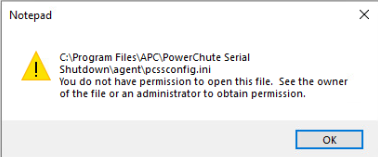
Copy the file to the desktop and then open the file for editing. Once the file has been edited, copy the file back to "C:\Program Files\APC\PowerChute Serial Shutdown\agent"
Or, open a command prompt as an administrator. Change directory to "C:\Program Files\APC\PowerChute Serial Shutdown\agent". Next, enter the command notepad.exe pcssconfig.ini and edit the file. Then, save the file.
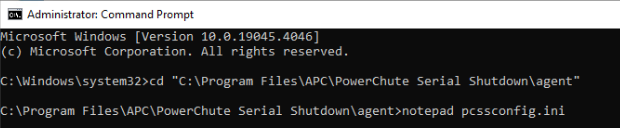
2. Add the following text to pcssconfig.ini:
[Credentials]
username=
password=
3. Save the pcssConfig.ini file in the Agent installation folder.
- On Windows
Go into Windows Services under Administrative Tools in the Control Panel. The display name there is PowerChute Serial Shutdown. Restart the service.
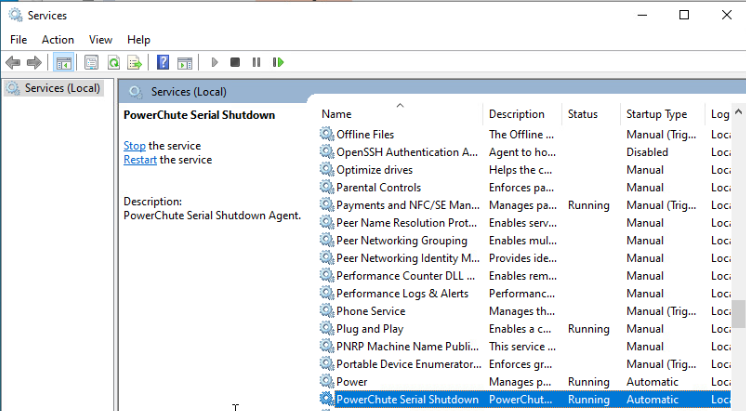

Or, open a command prompt as an administrator and enter the commands
net stop APCPBEAgent
net start APCPBEAgent
- On Linux,
Open a terminal and enter the command is sudo systemctl stop PBEAgent ; systemctl start PBEAgent
For PowerChute Agent 10.x
1. Open pcbeConfig.ini, which will be found in the Agent folder with a text editor.
On Windows systems, the folder's default location is C:\ Program Files (x86)\APC\PowerChute Business Edition\Agent.
On Linux systems, the default location of the folder is /opt/APC/PowerChuteBusinessEdition/Agent/
2. Add the following text to pcbecofig.ini:
[Credentials]
username=
password=
3. Save the pcbeConfig.ini file in the Agent installation folder.
- On Windows
Go into Windows Services under Administrative Tools in the Control Panel. The display name there is APC PBE Agent. Restart the service.
- On Linux
Enter the following commands into a command prompt:
/etc/init.d/PBEAgent stop
/etc/init.d/PBEAgent start
5. If the username and password meet the requirements, the [Credentials] section in the pcbeConfig.ini file is deleted from the Agent installation folder, and the new credentials are ready to use.
If the credentials entered in pcbeConfig.ini do not meet the requirements, an error is written to the file. Check the file for the error, adjust the credentials accordingly, and restart the Agent service.
6. Log in to the PowerChute web interface with your new credentials.
For PowerChute Agent 9.5
1. Create a plain text file named pcbeConfig.ini and save it to the Agent folder in the PowerChute installation folder.
On Windows systems, the default location of the folder is:
C:\ Program Files (x86)\APC\PowerChute Business Edition\Agent
The text on Windows should be saved as UTF-8.
On Linux systems, the default location of the folder is:
/opt/APC/PowerChuteBusinessEdition/Agent/
IMPORTANT: Make sure that the file extension of the plain text file is set to .ini and not .ini.txt. On Windows operating systems, it may be necessary to set the folder options to show
the file extensions in Windows Explorer to make sure that the file extension is .ini.
2. Open the pcbeConfig.ini text file with a text editor and add the following:
[Credentials]
username=
password=
3. Save the pcbeConfig.ini file in the Agent installation folder.
4. Restart the APC PBE Agent service:
- On Windows
Go into Windows Services under Administrative Tools in the Control Panel. The display name there is APC PBE Agent. Restart the service.
- On Linux
Enter the following commands into a command prompt:
/etc/init.d/PBEAgent stop
/etc/init.d/PBEAgent start
5. If the username and password meet the requirements, the pcbeConfig.ini file is deleted from the Agent installation folder, and the new credentials are ready to use.
If the credentials entered in pcbeConfig.ini do not meet the requirements, an error is written to the file. Check the file for the error, adjust the credentials accordingly, and restart the Agent service.
6. Log in to the PowerChute web interface with your new credentials.
NOTE: There is a known issue with PowerChute Agents 9.5, 10.0, and 10.0.1 where you cannot log into the PowerChute Business Edition Agent web interface when the user name is greater than 20 characters in length. Please see Schneider Electric FAQ Cannot Log Into PowerChute Business Edition 9.5 or 10 Agent web interface when the user name is greater than 20 characters in length to correct this issue.
The issue above was corrected with the release of PowerChute Agent 10.0.2
The user has forgotten the username or password created during the installation and cannot log in to the PowerChute Agent.
Product Line:
PowerChute Serial Shutdown v1.x
PowerChute Business Edition 9.5, 10.x
Environment:
All Supported Operating Systems
Resolution:
For PowerChute Serial Shutdown Agent
1. Open pcssConfig.ini, which will be found in the Agent folder with a text editor.
On Windows systems, the folder's default location is C:\Program Files\APC\PowerChute Serial Shutdown\agent.
On Linux systems, the default location of the folder is /opt/APC/PowerChute Serial Shutdown/Agent/
NOTE: On a Windows system if the file will not open with the error "You do not have permission to open this file."
Copy the file to the desktop and then open the file for editing. Once the file has been edited, copy the file back to "C:\Program Files\APC\PowerChute Serial Shutdown\agent"
Or, open a command prompt as an administrator. Change directory to "C:\Program Files\APC\PowerChute Serial Shutdown\agent". Next, enter the command notepad.exe pcssconfig.ini and edit the file. Then, save the file.
2. Add the following text to pcssconfig.ini:
[Credentials]
username=
password=
- Enter the new username and password directly after the equals sign.
- Include the bracket at the beginning and end when entering the title Credentials. Example: [Credentials]
2A. The username must be between 6 and 128 characters in length.
2B. The password requires:
- Minimum 8 and maximum 128 characters in length
- one upper and lower case letter
- 1 number or special character
- The username cannot be part of the password
3. Save the pcssConfig.ini file in the Agent installation folder.
- The text on Windows should be saved as UTF-8.
- On Windows
Go into Windows Services under Administrative Tools in the Control Panel. The display name there is PowerChute Serial Shutdown. Restart the service.
Or, open a command prompt as an administrator and enter the commands
net stop APCPBEAgent
net start APCPBEAgent
- On Linux,
Open a terminal and enter the command is sudo systemctl stop PBEAgent ; systemctl start PBEAgent
For PowerChute Agent 10.x
1. Open pcbeConfig.ini, which will be found in the Agent folder with a text editor.
On Windows systems, the folder's default location is C:\ Program Files (x86)\APC\PowerChute Business Edition\Agent.
On Linux systems, the default location of the folder is /opt/APC/PowerChuteBusinessEdition/Agent/
2. Add the following text to pcbecofig.ini:
[Credentials]
username=
password=
- Enter the new username and password directly after the equals sign.
- Include the bracket at the beginning and end when entering the title Credentials. Example: [Credentials]
2A. The username must be between 6 and 128 characters in length.
2B. The password requires:
- Minimum 8 and maximum 128 characters in length
- one upper and lower case letter
- 1 number or special character
- The username cannot be part of the password
3. Save the pcbeConfig.ini file in the Agent installation folder.
- The text on Windows should be saved as UTF-8.
- On Windows
Go into Windows Services under Administrative Tools in the Control Panel. The display name there is APC PBE Agent. Restart the service.
- On Linux
Enter the following commands into a command prompt:
/etc/init.d/PBEAgent stop
/etc/init.d/PBEAgent start
5. If the username and password meet the requirements, the [Credentials] section in the pcbeConfig.ini file is deleted from the Agent installation folder, and the new credentials are ready to use.
If the credentials entered in pcbeConfig.ini do not meet the requirements, an error is written to the file. Check the file for the error, adjust the credentials accordingly, and restart the Agent service.
6. Log in to the PowerChute web interface with your new credentials.
For PowerChute Agent 9.5
1. Create a plain text file named pcbeConfig.ini and save it to the Agent folder in the PowerChute installation folder.
On Windows systems, the default location of the folder is:
C:\ Program Files (x86)\APC\PowerChute Business Edition\Agent
The text on Windows should be saved as UTF-8.
On Linux systems, the default location of the folder is:
/opt/APC/PowerChuteBusinessEdition/Agent/
IMPORTANT: Make sure that the file extension of the plain text file is set to .ini and not .ini.txt. On Windows operating systems, it may be necessary to set the folder options to show
the file extensions in Windows Explorer to make sure that the file extension is .ini.
2. Open the pcbeConfig.ini text file with a text editor and add the following:
[Credentials]
username=
password=
- Enter the new username and password directly after the equals sign.
- Include the bracket at the beginning and end when entering the title Credentials. Example: [Credentials]
2A. The username must be between 6 and 128 characters in length.
2B. The password requires:
- Minimum 8 and maximum 128 characters in length
- one upper and lower case letter
- 1 number or special character
- The username cannot be part of the password
3. Save the pcbeConfig.ini file in the Agent installation folder.
4. Restart the APC PBE Agent service:
- On Windows
Go into Windows Services under Administrative Tools in the Control Panel. The display name there is APC PBE Agent. Restart the service.
- On Linux
Enter the following commands into a command prompt:
/etc/init.d/PBEAgent stop
/etc/init.d/PBEAgent start
5. If the username and password meet the requirements, the pcbeConfig.ini file is deleted from the Agent installation folder, and the new credentials are ready to use.
If the credentials entered in pcbeConfig.ini do not meet the requirements, an error is written to the file. Check the file for the error, adjust the credentials accordingly, and restart the Agent service.
6. Log in to the PowerChute web interface with your new credentials.
NOTE: There is a known issue with PowerChute Agents 9.5, 10.0, and 10.0.1 where you cannot log into the PowerChute Business Edition Agent web interface when the user name is greater than 20 characters in length. Please see Schneider Electric FAQ Cannot Log Into PowerChute Business Edition 9.5 or 10 Agent web interface when the user name is greater than 20 characters in length to correct this issue.
The issue above was corrected with the release of PowerChute Agent 10.0.2
Released for: Schneider Electric Vietnam





