You are currently viewing the content available in Vietnam. If you are looking for information for another region, please select the correct country from the top-left dropdown in the page and 'Navigate to Browse FAQs' in the Support menu.
Issue
How do I set up both a Vijeo Designer HMI and Modicon M221 to communicate together using Modbus Ethernet?
Product Line
Vijeo Designer
EcoStruxure Machine Expert-Basic
Modicon M221
Environment
HMI and PLC Programming Software
Resolution
To configure the Modbus Ethernet Server of the Modicon M221,
1) Open the .SMBP project for the M221 in EcoStruxure Machine Expert-Basic
2) Go to the green Configuration Tab
3) Expand the "MyController" node
4) Click on "ETH1" to select it
5) Set up a Fixed IP Address, Subnet Mask, and Gateway Address as desired
6) Ensure that "Modbus server enabled" has a tickmark in the checkbox
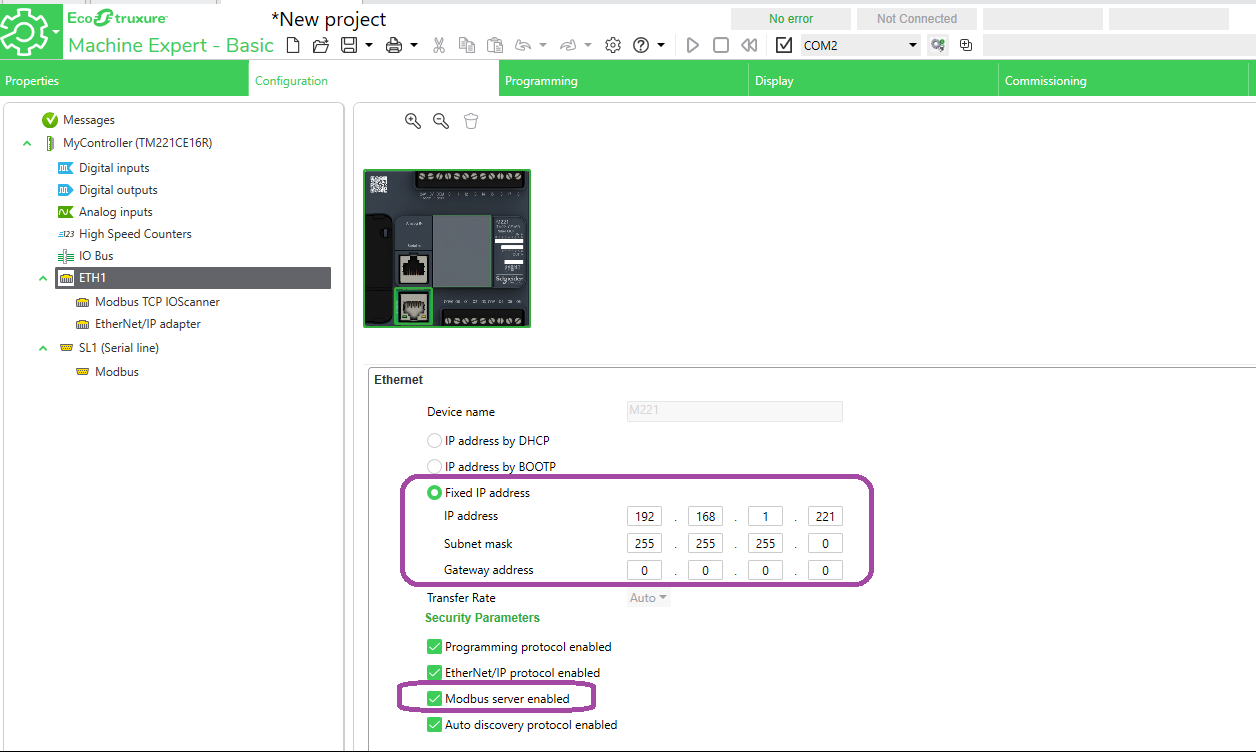
7) Download the changes to the PLC.
In Vijeo Designer, to configure the HMI, take the following steps:
1) In the Project tab of the Navigator window, right-click on IO Manager
2) Add the Modbus TCP/IP Driver
3) Double-click on the "ModbusEquipment01" node to bring up the "Equipment Configuration" dialog.
4) Set the IP Address to match that of the M221
5) Set the Unit ID to be 255 (that is the default Unit ID of the M221)
6) Tick the checkbox for "IEC61131 Syntax" (this will use %M and %MW notation for Device Addresses)
7) Under "Variables", set the "Double Word word order" to be "Low word first" (this is the word order for 32-bit Variables such as REAL types)

How do I set up both a Vijeo Designer HMI and Modicon M221 to communicate together using Modbus Ethernet?
Product Line
Vijeo Designer
EcoStruxure Machine Expert-Basic
Modicon M221
Environment
HMI and PLC Programming Software
Resolution
To configure the Modbus Ethernet Server of the Modicon M221,
1) Open the .SMBP project for the M221 in EcoStruxure Machine Expert-Basic
2) Go to the green Configuration Tab
3) Expand the "MyController" node
4) Click on "ETH1" to select it
5) Set up a Fixed IP Address, Subnet Mask, and Gateway Address as desired
6) Ensure that "Modbus server enabled" has a tickmark in the checkbox
7) Download the changes to the PLC.
In Vijeo Designer, to configure the HMI, take the following steps:
1) In the Project tab of the Navigator window, right-click on IO Manager
2) Add the Modbus TCP/IP Driver
3) Double-click on the "ModbusEquipment01" node to bring up the "Equipment Configuration" dialog.
4) Set the IP Address to match that of the M221
5) Set the Unit ID to be 255 (that is the default Unit ID of the M221)
6) Tick the checkbox for "IEC61131 Syntax" (this will use %M and %MW notation for Device Addresses)
7) Under "Variables", set the "Double Word word order" to be "Low word first" (this is the word order for 32-bit Variables such as REAL types)
Released for:Schneider Electric Vietnam











