Yes its observed that when ports 1 or port 2 is to be selected inside modbus scanner of e-configurator through "ADD DEVICE" button Port selection field is empty and Port 1 and Port 2 is not available for selection.
To make it appear assign Port 1 function field in 'Ports' to Modbus master ( Modbus RTU) in Ports configuration . Refer screen shot below.
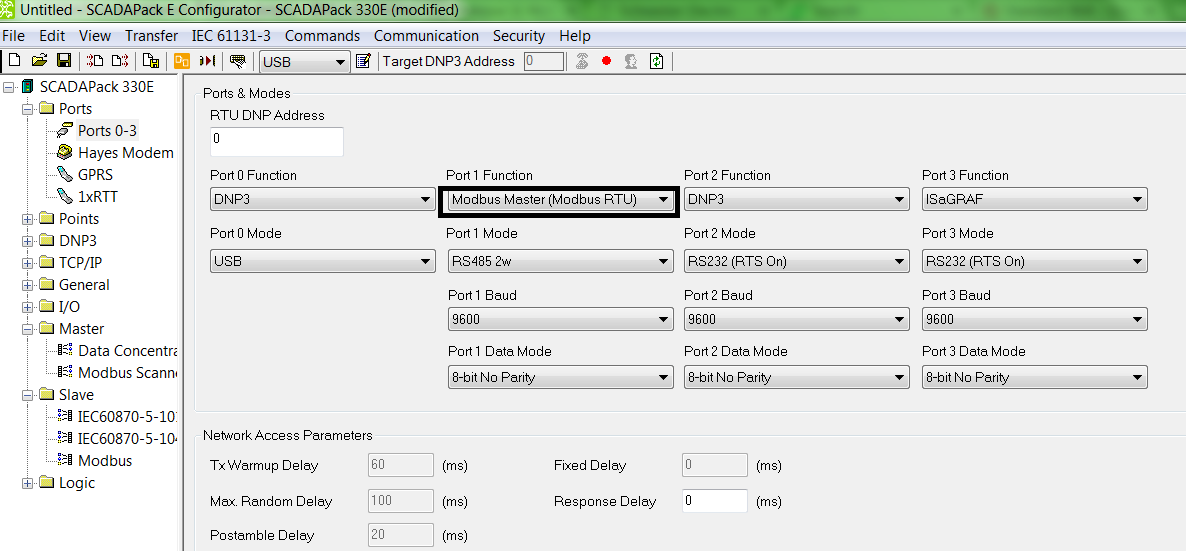
Later go to Modbus Scanner ---> Add Device ---> Select correct port like port 1 or port 2.

Final step is to configure scanner line inside scanner table with all the information related to modbus protocol to make communication successful.

To make it appear assign Port 1 function field in 'Ports' to Modbus master ( Modbus RTU) in Ports configuration . Refer screen shot below.
Later go to Modbus Scanner ---> Add Device ---> Select correct port like port 1 or port 2.
Final step is to configure scanner line inside scanner table with all the information related to modbus protocol to make communication successful.
Đã phát hành cho:Schneider Electric Việt Nam









