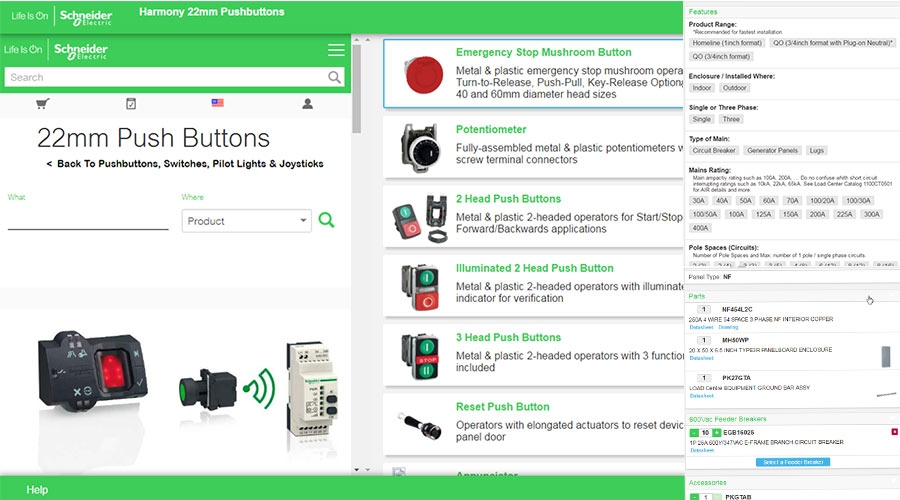Schneider Electric development tools represent a set of API’s, links, and technology services to help you provide your customers an improved Schneider Electric product experience, and support your very own digital journey.
Adding EZ Selectors: What to tell your developers
Schneider Electric will provide the documentation and code samples you need to implement EZ Selectors on your website. Most partners complete this implementation in one day or less (depending on the complexity of your system). Be prepared to develop the following:
- Create a button on your website that launches the selector in an iFrame.
- Capture the selected product number (as Schneider Electric, or UPS code) and quantities provided in a JSON array.
- Create code to close the selector iFrame.
- Match and add your internal product information from your product database to the selected product numbers (descriptions, images, contract pricing, availability - as needed).
- Present the selection information in your shopping cart.
Customize as needed
- Changing the "Add a Cart" button, left pane, and individual selectors is described in the documentation.
- Changing colors, fonts, select images (based on selector CSS) requires minimal development. Contact us to discuss details.